If you are working in Accounting or Finance departments, you may need of a blank invoice Excel template to eliminate manual work. Especially in small or medium sized companies, Excel is an extremely useful tool for creating invoices. So below, you can find steps and tips of creating an invoice in Excel. You will also get a free blank invoice template. So if you are ready to learn more about invoicing in Excel, you can try our template first and won’t spend minutes or even hours for creating a one from zero.
Table of Contents
Download a blank invoice Excel template
Today, you can save time on creating invoices from scratch. Our easy-to-use template gives you blank canvas to work. So you can fill in with your business information. You will first enter your company name, contact information and logo into the template.
sample invoice template excel
If you are not confident to create invoice in Excel by yourself, you should look for excel invoice templates. We have a helpful tutorial here as well. So, you can learn Blank Invoice Excel Template creation process step-by-step.
So what are you waiting ? Do you prefer manual work rather than choosing a blank invoice excel template. It will become easier to calculate after downloading our blank invoice template. And good part, it is free, easy to use and compatible with all versions of Excel. You can download it now and get started on creating better invoices for your department or your own small business.
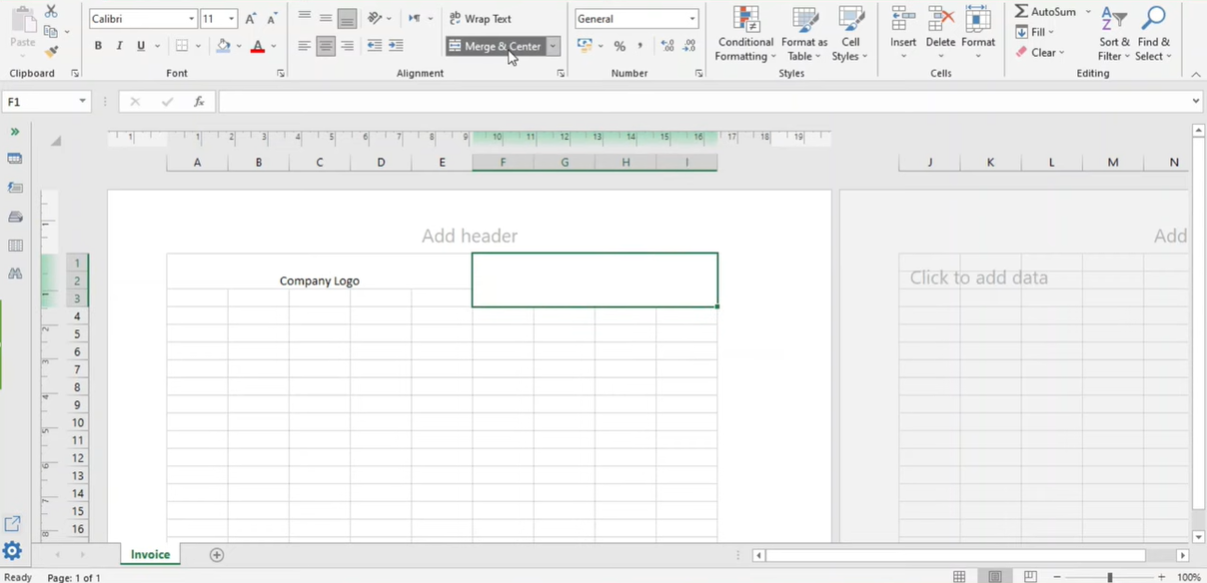
What is invoice format in excel and what blank invoice template excel used for?
An invoice document is for sending customers a request payment for goods or services. An invoice typically includes the following information.
- The name and contact information of the business
- Same infor for customer
- A description of the goods or services sold
- The number of goods or services sold
- The price of each good or service
- The total amount due
- The date that payment is due
- Any applicable discounts or promotions
- Instructions for how to make payment
Invoices serve as a record of what a customer has purchased from a business. And you can use it to track payments. Businesses usually send invoices to customers after they have received an order. And customers typically have a set period to make payment. Once an invoice is paid in full, the business can give their customer its receipt.
invoice format template excel
You can create an invoice in Excel with different methods but usually people go for a ready template.. So in this way, you can only enter your business and customer information directly. And the rest will be already filled. But if you prefer, you can use a specific software for creating invoices.
Another option is to create your own invoice from scratch using Microsoft Excel. If you choose to create a invoice with Excel cells, columns and rows, you can enter same information of a template but customize it in terms of visuals.
Tips blank invoice example excel
No matter what your choice is, there are a few key points of info and generally all businesses should include them in their invoice.
- The name and contact information of the business
- The name and contact information of the customer
- A description of the goods or services sold
- The number of goods or services sold
- The price of each good or service
- The total amount due
- The date that payment is due
Once you wrote down all above info, you can save your invoice template in Excel format for future use. Also, you colleagues and employees can use it in this way. To do this, you will click on the File menu and select Save As. Then, you should choose the location where you would like to save your file and select Excel Workbook (*.xlsx) from menu. You can also choose to print your invoice directly from Excel by clicking on the File menu and selecting Print option.
Here are a few tips to help you create excel invoice templates
- For every invoice type or Excel template, you should write all of the key pieces of information. Such as the business and customer name and contact information, a description of the goods or services sold. As well as the quantity and price of each item, the total amount due and the payment due date.
- Also, it is better to save your invoice in Excel format for future use. In this way, you can print it directly from Excel.
- Here we can recommend you to use simple, easy-to-read fonts and colors. So you will make your invoice more professional and easy to understand.
- Also, it is a good idea to make your headers stand out by using bold fonts or larger text sizes. This can help readers to clearly define different sections. Such as Items, Quantity, Unit Price and Total.
- You may consider adding a section for additional notes or comments. In this way, you can add some personalized messages or special instructions for the client when you need it.
- Lastly, as a fool proof way, you should check and proofread your invoice carefully before sending it to your customer.
What is a barcode, and what are they used for?
What is the Box and Whisker Plot in Excel?
6 Classics! Easy Excel Formulas

A dedicated Career Coach, Agile Trainer and certified Senior Portfolio and Project Management Professional and writer holding a bachelor’s degree in Structural Engineering and over 20 years of professional experience in Professional Development / Career Coaching, Portfolio/Program/Project Management, Construction Management, and Business Development. She is the Content Manager of ProjectCubicle.















