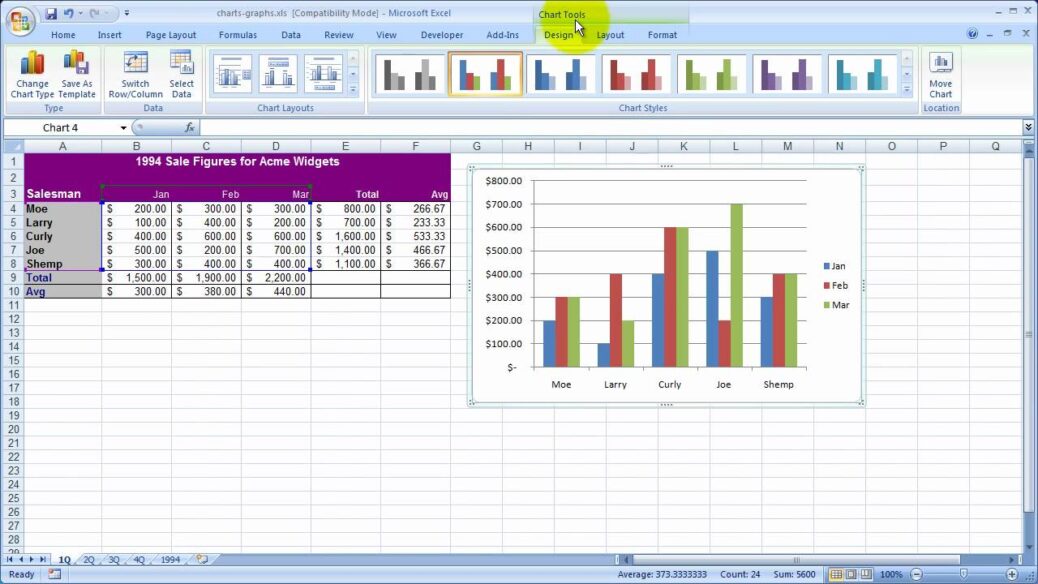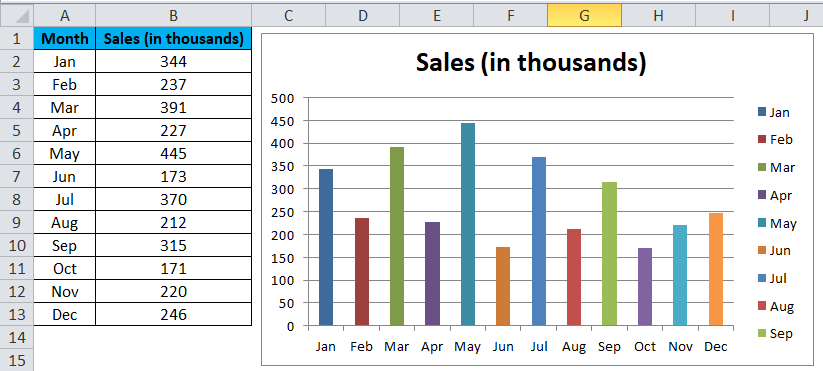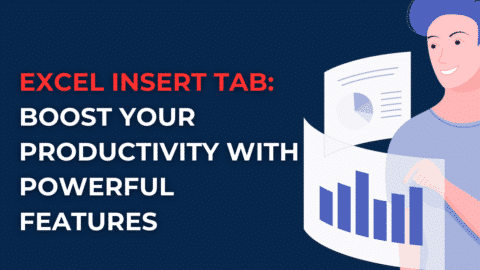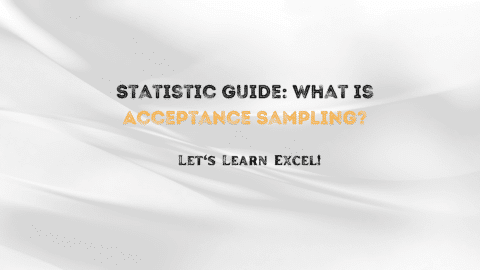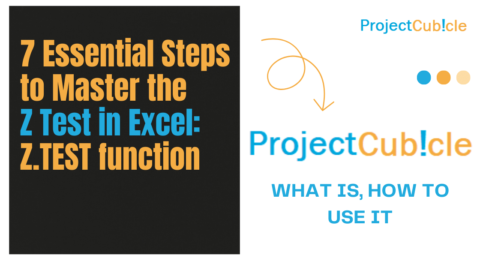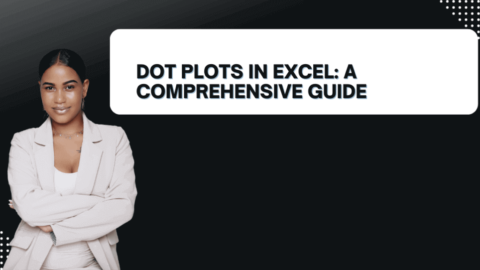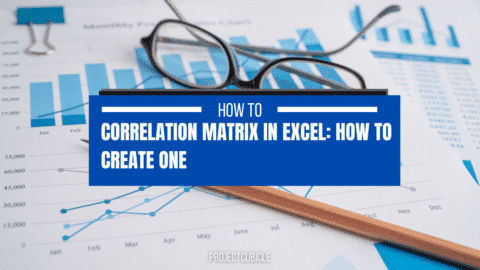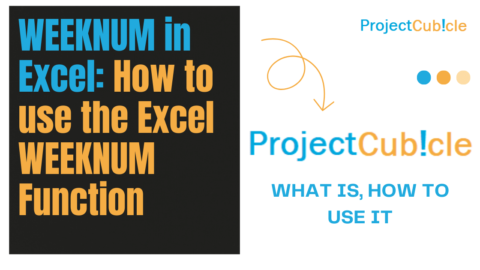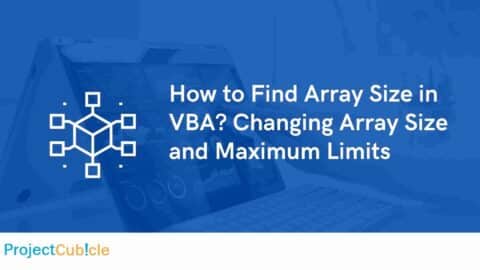A column in a chart is a data point that is represented by a vertical line. Columns are used to compare data points and track changes over time. The height of the column indicates the value of the data point. You can use columns to create bar charts, line graphs, or scatter plots. Let’s look at how to create a column chart in Excel.
Table of Contents
Charts are a great way to visualize data. In a chart, data is displayed in rows and columns. But what is a column in a chart? A column is the vertical part of the chart that displays information about one category or item. Columns are usually arranged from left to right, with the first column on the left containing the smallest values and the last column on the right containing the largest values.
What is a column chart in Excel with an example?
Column charts are used to compare data points and track changes over time. The height of the column indicates the value of the data point. Column charts can create bar charts, line graphs, or scatter plots.
Creating a Chart in Excel
To create a column chart in Excel, select the data you want to use to create the chart. Then, click on the “Insert” tab and choose “Column.” A drop-down menu will appear with different options for creating a column chart. Select the type of column chart that you want to create.
After selecting the type of column chart you want to create, you will need to choose how many columns you want to use. You can use up to 12 columns in a column chart. Once you have selected the number of columns, the chart will be inserted into your worksheet.
Customizing Your Chart
Once you have inserted your column chart, you can customize it to better meet your needs. For example, you can change the color of the columns, add data labels, or change the axis labels. Please see our tutorial on How to Customize Column Charts in Excel to learn more about how to customize your column chart.
What are the examples of charts?
Column charts are a type of graph that is used to compare data points in Excel. Column charts can be used to track changes over time, or to compare items side-by-side. Also, column charts are a good choice when you have data with multiple categories, and when you want to be able to see comparisons side-by-side.
Some examples of column charts are:
- A chart comparing the sales of different products over time
- A chart comparing the performance of different teams in a competition
- A chart comparing the percentage of people who responded positively to different surveys
What are bar charts in a spreadsheet?
Bar and column charts are two of the most commonly used types of charts in spreadsheets. They are both used to visually represent data, but there are some key differences between them.
Bar charts are typically used to compare data across different categories, while column charts are typically used to compare data over time. Column charts can also be used to compare data across different categories, but they are not as common for this purpose. Moreover, bar charts are easy to interpret because they use horizontal and vertical axes. Column charts can be more difficult to interpret because they use a vertical axis and a horizontal axis. Also, bar charts are best used when you have data that is organized into categories. Column charts are best used when you have data organized into periods.
Hello, I’m Cansu, a professional dedicated to creating Excel tutorials, specifically catering to the needs of B2B professionals. With a passion for data analysis and a deep understanding of Microsoft Excel, I have built a reputation for providing comprehensive and user-friendly tutorials that empower businesses to harness the full potential of this powerful software.
I have always been fascinated by the intricate world of numbers and the ability of Excel to transform raw data into meaningful insights. Throughout my career, I have honed my data manipulation, visualization, and automation skills, enabling me to streamline complex processes and drive efficiency in various industries.
As a B2B specialist, I recognize the unique challenges that professionals face when managing and analyzing large volumes of data. With this understanding, I create tutorials tailored to businesses’ specific needs, offering practical solutions to enhance productivity, improve decision-making, and optimize workflows.
My tutorials cover various topics, including advanced formulas and functions, data modeling, pivot tables, macros, and data visualization techniques. I strive to explain complex concepts in a clear and accessible manner, ensuring that even those with limited Excel experience can grasp the concepts and apply them effectively in their work.
In addition to my tutorial work, I actively engage with the Excel community through workshops, webinars, and online forums. I believe in the power of knowledge sharing and collaborative learning, and I am committed to helping professionals unlock their full potential by mastering Excel.
With a strong track record of success and a growing community of satisfied learners, I continue to expand my repertoire of Excel tutorials, keeping up with the latest advancements and features in the software. I aim to empower businesses with the skills and tools they need to thrive in today’s data-driven world.
Suppose you are a B2B professional looking to enhance your Excel skills or a business seeking to improve data management practices. In that case, I invite you to join me on this journey of exploration and mastery. Let’s unlock the true potential of Excel together!
https://www.linkedin.com/in/cansuaydinim/