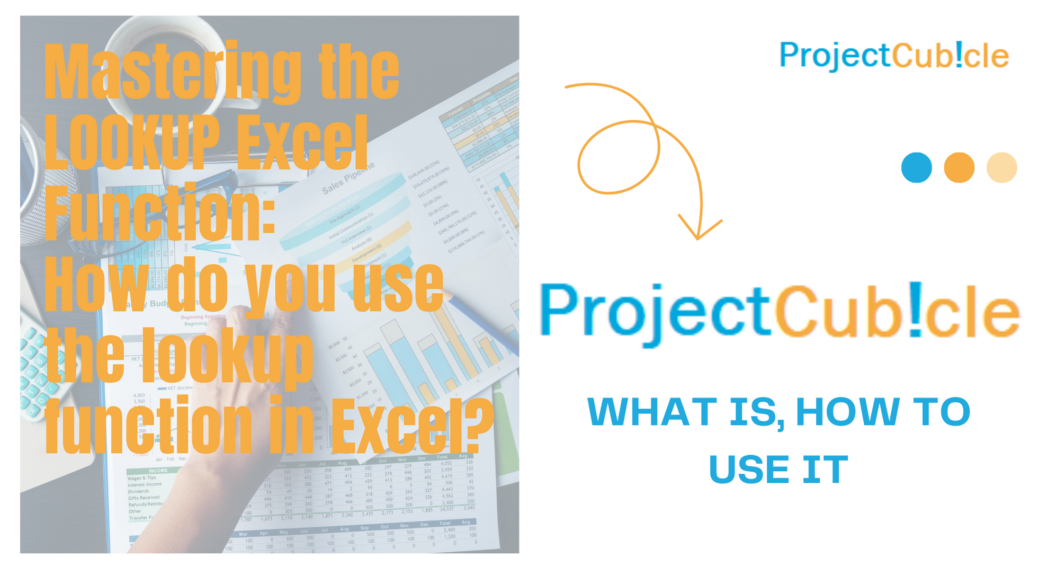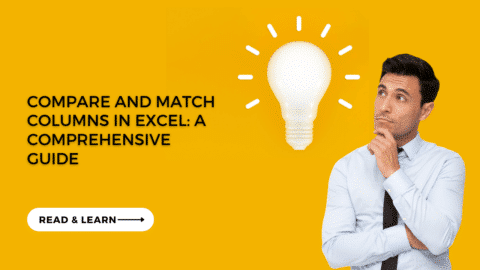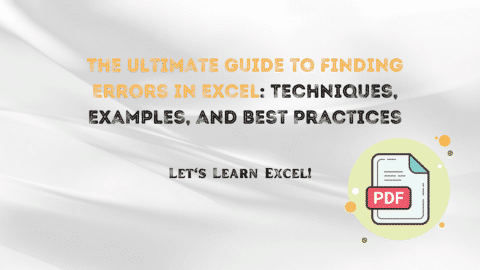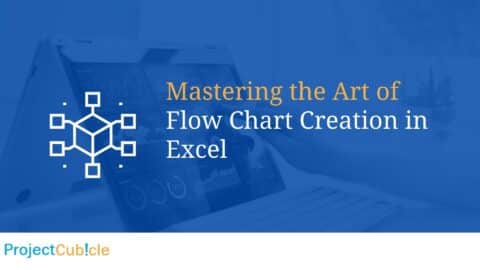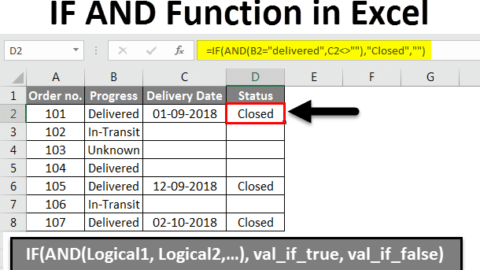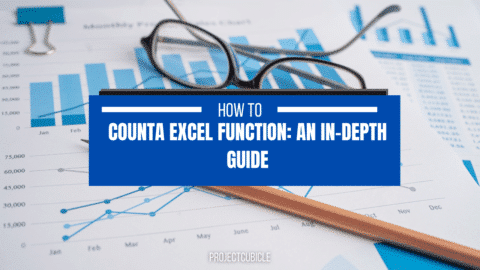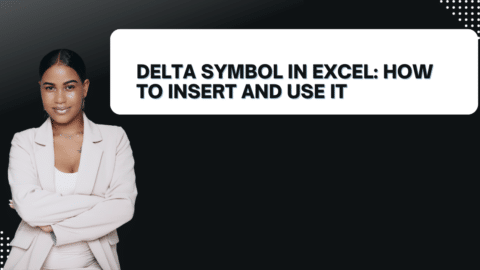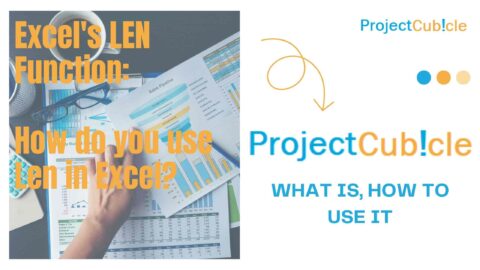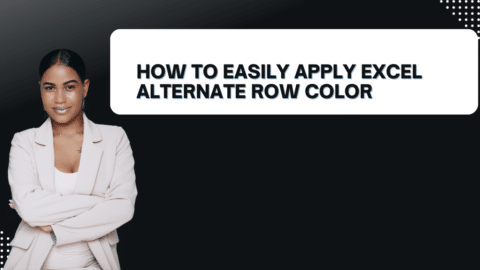Mastering the LOOKUP Excel Function: How do you use the lookup function in Excel?
The LOOKUP function in Excel is a powerful tool used for searching a value in a specified range and returning a corresponding value from the same position in another column or row. It comes in two forms: HLOOKUP for horizontal lookup and VLOOKUP for vertical lookup. Understanding how to effectively use the LOOKUP function can greatly enhance your ability to manipulate and analyze data in Excel. Let’s delve deeper into this versatile function:
Table of Contents
Understanding the Basics of LOOKUP:
- The basic syntax for the LOOKUP function is:
=LOOKUP(lookup_value, lookup_vector, result_vector). - lookup_value: The value you want to search for.
- lookup_vector: The range of cells containing the search values.
- result_vector: The range of cells containing the values to be returned.
VLOOKUP vs. HLOOKUP:
- VLOOKUP: Used to search for a value in the first column of a range and return a value in the same row from a specified column.
- Syntax:
=VLOOKUP(lookup_value, table_array, col_index_num, [range_lookup]).
- Syntax:
- HLOOKUP: Similar to VLOOKUP but searches for the value in the first row of a range and returns a value in the same column from a specified row.
- Syntax:
=HLOOKUP(lookup_value, table_array, row_index_num, [range_lookup]).
- Syntax:
Working with Approximate and Exact Matches:
- The optional parameter [range_lookup] determines whether to find an exact match or an approximate match:
- If [range_lookup] is TRUE or omitted, Excel searches for the closest match (approximate match). This is useful for sorted data.
- If [range_lookup] is FALSE, Excel searches for an exact match. This is useful for unsorted data.
Using LOOKUP for Dynamic Data Analysis:
- LOOKUP functions are invaluable for dynamic data analysis, such as retrieving sales figures for a specific product, finding the corresponding price for a given item code, or pulling employee details from a database based on their ID.
- By automating lookup tasks, users can streamline workflows, minimize errors, and improve productivity in various Excel-based projects.
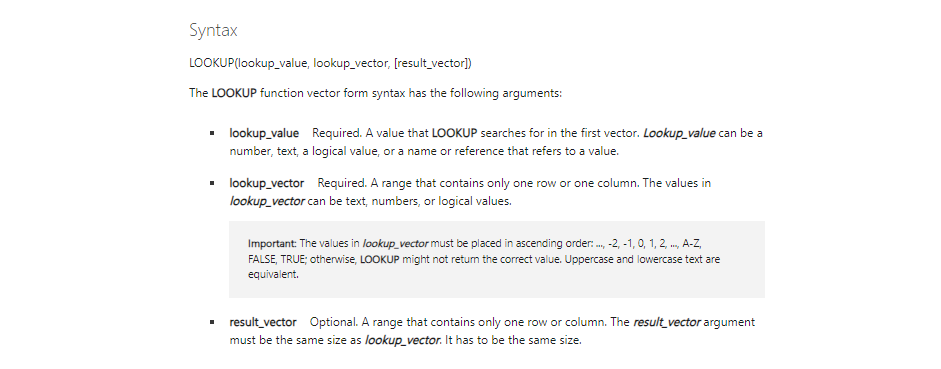
LOOKUP Section
Combining LOOKUP with Other Functions:
- LOOKUP functions can be combined with other Excel functions to perform more complex tasks. For example, combining LOOKUP with IF functions allows for conditional lookups based on certain criteria.
- Advanced users can also leverage array formulas to perform multi-criteria lookups or create dynamic lookup ranges.
Pitfalls and Best Practices:
- Ensure that your lookup ranges are sorted correctly, especially when performing approximate matches.
- Always use the appropriate [range_lookup] parameter to avoid unintended results.
- Be mindful of potential errors such as #N/A when lookup values are not found or #REF! when ranges are incorrectly specified.
Examples and Practice Exercises:
- Practice using the LOOKUP function with sample datasets to reinforce your understanding.
- Explore real-world scenarios and apply LOOKUP functions to solve practical problems, such as financial analysis, inventory management, or customer relationship management.
By mastering the LOOKUP function and its variants, Excel users can efficiently retrieve and manipulate data, making informed decisions and driving business success through data-driven insights. Whether you’re a beginner or an advanced user, incorporating LOOKUP functions into your Excel arsenal can significantly enhance your data analysis capabilities.
How do you use the LOOKUP function in Excel?
To use the LOOKUP function in Excel, follow these steps:
- Select the cell where you want the result to appear.
- Enter the formula
=LOOKUP(lookup_value, lookup_vector, result_vector). - Replace
lookup_valuewith the value you want to search for. - Replace
lookup_vectorwith the range of cells containing the search values. - Replace
result_vectorwith the range of cells containing the corresponding values to be returned. - Press Enter to get the result.
What is the difference between VLOOKUP and LOOKUP?
The main difference between VLOOKUP and LOOKUP lies in their functionality:
- VLOOKUP: Searches for a value in the first column of a range and returns a value in the same row from a specified column. It’s primarily used for vertical lookup.
- LOOKUP: Searches for a value in a single row or column and returns a corresponding value from the same position in another row or column. It’s more flexible but less commonly used than VLOOKUP.
How do you use the Find function in Excel?
The FIND function in Excel is used to find the position of a substring within a text string. Its basic syntax is FIND(find_text, within_text, [start_num]):
find_text: The substring you want to find.within_text: The text string you want to search within.[start_num]: Optional. The position in thewithin_textwhere you want to start the search.
Example: =FIND("apple", A1) will return the position of “apple” within cell A1.
How is VLOOKUP used in Excel?
VLOOKUP in Excel is used to search for a value in the first column of a range (known as the lookup table) and return a value in the same row from a specified column. Its syntax is:
=VLOOKUP(lookup_value, table_array, col_index_num, [range_lookup])
lookup_value: The value you want to search for.table_array: The range of cells that contains the lookup table.col_index_num: The column number in thetable_arrayfrom which to return the value.[range_lookup]: Optional. TRUE for an approximate match (default) or FALSE for an exact match.
What are the 3 rules for VLOOKUP?
The three important rules for using VLOOKUP in Excel are:
- Ensure that the lookup value exists in the first column of the lookup table.
- The col_index_num argument specifies the column number from which to retrieve the result.
- Use FALSE or 0 for an exact match or TRUE or 1 for an approximate match in the [range_lookup] argument.
How do I do a VLOOKUP between two sheets?
To do a VLOOKUP between two sheets in Excel, follow these steps:
- In the cell where you want the result to appear, enter the VLOOKUP formula.
- Select the lookup value from the first sheet.
- Specify the range of cells containing the lookup table on the second sheet as the
table_array. - Enter the col_index_num to specify the column number from which to retrieve the result.
- Use FALSE for an exact match or TRUE for an approximate match in the [range_lookup] argument.
What is a lookup formula?
A lookup formula in Excel is used to search for a value in a specified range and return a corresponding value from the same position in another range. The most common lookup formulas in Excel include VLOOKUP, HLOOKUP, and LOOKUP.
What formula is better than VLOOKUP?
XLOOKUP is considered better than VLOOKUP in Excel for several reasons:
- It can search both horizontally and vertically.
- It supports approximate and exact matches without the need for sorting data.
- It can return multiple results or arrays of values.
Should I use VLOOKUP or XLOOKUP?
Whether to use VLOOKUP or XLOOKUP depends on your specific requirements and the version of Excel you are using. XLOOKUP is more flexible and powerful than VLOOKUP, but it’s only available in newer versions of Excel (2019, Office 365). If you’re using an older version of Excel or need to maintain compatibility with older versions, VLOOKUP may be the better choice. However, if you have access to XLOOKUP and need its additional features, it’s generally recommended to use XLOOKUP instead of VLOOKUP.

motivations
Hello, I’m Cansu, a professional dedicated to creating Excel tutorials, specifically catering to the needs of B2B professionals. With a passion for data analysis and a deep understanding of Microsoft Excel, I have built a reputation for providing comprehensive and user-friendly tutorials that empower businesses to harness the full potential of this powerful software.
I have always been fascinated by the intricate world of numbers and the ability of Excel to transform raw data into meaningful insights. Throughout my career, I have honed my data manipulation, visualization, and automation skills, enabling me to streamline complex processes and drive efficiency in various industries.
As a B2B specialist, I recognize the unique challenges that professionals face when managing and analyzing large volumes of data. With this understanding, I create tutorials tailored to businesses’ specific needs, offering practical solutions to enhance productivity, improve decision-making, and optimize workflows.
My tutorials cover various topics, including advanced formulas and functions, data modeling, pivot tables, macros, and data visualization techniques. I strive to explain complex concepts in a clear and accessible manner, ensuring that even those with limited Excel experience can grasp the concepts and apply them effectively in their work.
In addition to my tutorial work, I actively engage with the Excel community through workshops, webinars, and online forums. I believe in the power of knowledge sharing and collaborative learning, and I am committed to helping professionals unlock their full potential by mastering Excel.
With a strong track record of success and a growing community of satisfied learners, I continue to expand my repertoire of Excel tutorials, keeping up with the latest advancements and features in the software. I aim to empower businesses with the skills and tools they need to thrive in today’s data-driven world.
Suppose you are a B2B professional looking to enhance your Excel skills or a business seeking to improve data management practices. In that case, I invite you to join me on this journey of exploration and mastery. Let’s unlock the true potential of Excel together!
https://www.linkedin.com/in/cansuaydinim/