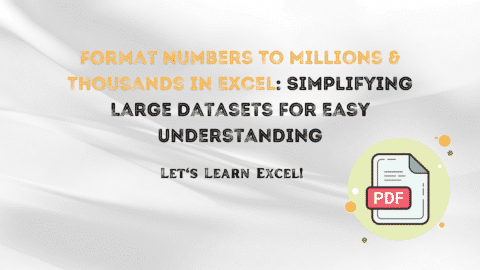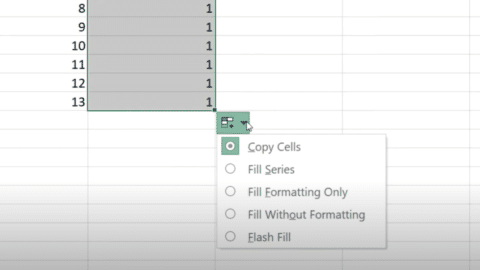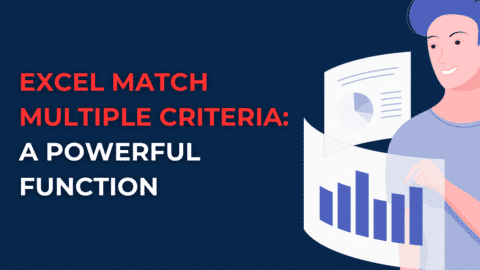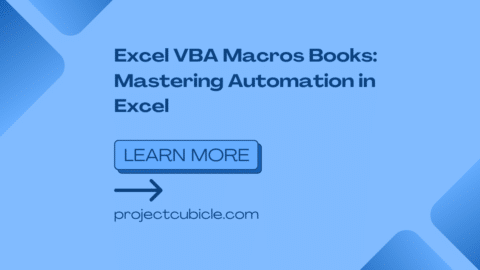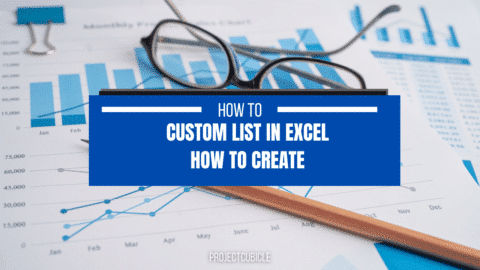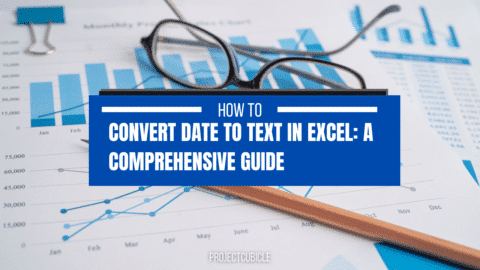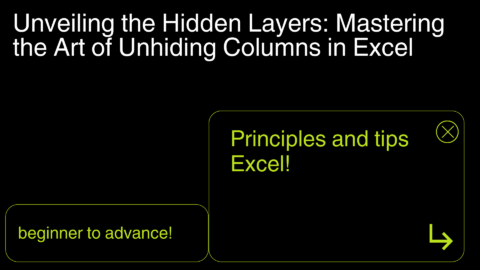Excel UNICODE: Unlocking the Power of Multilingual Text Processing
Introduction
In today’s globalized world, language diversity is more prevalent than ever before. Businesses and individuals interact with people from different cultural backgrounds and communicate in multiple languages. As a result, the need to process and analyze text data in various languages has become crucial. This is where Excel UNICODE comes into play, offering a powerful solution for multilingual text processing. In this article, we will explore the ins and outs of Excel UNICODE, its benefits, and how it can revolutionize your data handling capabilities.
Table of Contents
Excel UNICODE: A Comprehensive Overview
What is Excel UNICODE?
Excel UNICODE is a feature within Microsoft Excel that enables users to work with text data encoded in different character sets, including non-Latin scripts and special characters. It utilizes the UNICODE standard, which assigns a unique numerical value to each character used in writing systems across the globe. By incorporating UNICODE support, Excel allows for seamless handling of multilingual data, ensuring accurate representation and manipulation of text.
Excel UNICODE provides a wide range of advantages for users dealing with multilingual text. Let’s explore some of its key benefits:
- Multilingual Compatibility: With Excel UNICODE, you can effortlessly process and display text in any language, regardless of the character set or script. Whether you’re working with Latin, Cyrillic, Arabic, or any other writing system, UNICODE support ensures accurate rendering of diverse text data.
- Enhanced Data Analysis: UNICODE in Excel enables you to perform powerful data analysis on multilingual datasets. By leveraging UNICODE functions and formulas, you can sort, filter, and manipulate text in different languages, facilitating insightful analysis and decision-making.
- Efficient Localization: For businesses operating globally, localization is crucial. Excel UNICODE streamlines the localization process by allowing seamless translation and adaptation of text data into multiple languages. This ensures consistent and accurate communication across diverse markets.
- Improved Communication: With UNICODE support, Excel becomes a versatile tool for cross-cultural communication. You can effortlessly create multilingual reports, documents, and presentations, fostering effective collaboration and understanding among international teams.
- Comprehensive Character Set Coverage: UNICODE encompasses an extensive range of characters, including symbols, emojis, and special characters. Excel UNICODE empowers you to work with these diverse character sets, making your data more expressive and comprehensive.
Excel UNICODE in Action: Practical Use Cases
To better understand the practical applications of Excel UNICODE, let’s dive into some real-world scenarios where it proves invaluable:
1. Data Cleaning and Standardization
One common challenge when dealing with multilingual data is the presence of inconsistent or non-standard characters. Excel UNICODE provides the tools needed to clean and standardize text, ensuring uniformity and accuracy across different languages.
2. Language-Specific Analysis
Analyzing text data in a specific language becomes effortless with Excel UNICODE. By leveraging UNICODE functions and formulas, you can extract language-specific information, such as word frequency, sentiment analysis, or keyword extraction, allowing for targeted insights.
3. Multilingual Data Visualization
Excel empowers you to create visually compelling charts, graphs, and dashboards that incorporate multilingual text. By combining language-specific labels and characters, you can communicate data-driven insights effectively.
4. Cross-Language Collaboration
When collaborating with colleagues or clients from different linguistic backgrounds, Excel UNICODE ensures smooth communication. You can easily share workbooks containing multilingual text, enabling seamless collaboration and understanding.
Exploring Advanced Features of Excel UNICODE
Using UNICODE Functions in Excel
Excel provides a range of powerful UNICODE functions that allow you to manipulate and analyze multilingual text data. Let’s explore some commonly used UNICODE functions and their applications:
- UNICODE: The UNICODE function returns the UNICODE value of the first character in a text string. This is particularly useful when you need to extract the numerical representation of a character for further analysis or manipulation.
- CHAR: The CHAR function returns the character associated with a specific UNICODE value. It allows you to convert a numerical value into its corresponding character representation, facilitating text transformations and conversions.
- UNICHAR: The UNICHAR function is similar to the CHAR function but specifically designed for UNICODE characters. It accepts a UNICODE value as an argument and returns the corresponding character, enabling seamless manipulation of multilingual text.
- CODE: The CODE function retrieves the UNICODE value of the first character in a text string. It is particularly handy when you need to determine the numerical representation of a character within a cell or formula.
Excel Code and Data Import
Importing and handling multilingual data in Excel is made easier with UNICODE support. When importing text files or data from external sources, ensure that the file encoding is compatible with UNICODE. Also, this ensures that special characters, symbols, and non-Latin scripts are accurately represented in Excel.
To import data, navigate to the “Data” tab in Excel and select the appropriate import option. Choose the correct file encoding and specify the delimiter or formatting options. Excel will handle the import process, preserving the integrity of the multilingual text data.
Collaboration with Excel UNICODE
Excel promotes seamless collaboration among teams working with multilingual text. Here are some tips for effective collaboration:
- Sharing Workbooks: When sharing workbooks containing multilingual text, ensure that all team members have UNICODE support enabled in their Excel versions. This ensures that the text is displayed correctly across different systems.
- Clear Communication: When collaborating on multilingual projects, establish clear guidelines for language preferences, character sets, and formatting. This ensures consistent communication and minimizes misunderstandings.
- Translator Add-Ins: Excel offers translator add-ins that integrate with external translation services. These add-ins allow for quick translation of selected text or entire worksheets, facilitating effective collaboration among team members who speak different languages.
- Commenting and Annotation: Utilize Excel’s commenting and annotation features to provide context and explanations for multilingual text data. This helps team members understand the meaning and purpose of specific text elements.
Conclusion
Excel is a game-changer when it comes to processing and analyzing multilingual text data. With its seamless support for diverse character sets and languages, Excel empowers users to unlock new possibilities in data handling, localization, communication, and analysis. Also, by embracing the power of Excel, you can take your text processing capabilities to new heights and navigate the challenges of a globalized world with ease.
Unlock the power of Excel today and revolutionize your multilingual data management!
Hello, I’m Cansu, a professional dedicated to creating Excel tutorials, specifically catering to the needs of B2B professionals. With a passion for data analysis and a deep understanding of Microsoft Excel, I have built a reputation for providing comprehensive and user-friendly tutorials that empower businesses to harness the full potential of this powerful software.
I have always been fascinated by the intricate world of numbers and the ability of Excel to transform raw data into meaningful insights. Throughout my career, I have honed my data manipulation, visualization, and automation skills, enabling me to streamline complex processes and drive efficiency in various industries.
As a B2B specialist, I recognize the unique challenges that professionals face when managing and analyzing large volumes of data. With this understanding, I create tutorials tailored to businesses’ specific needs, offering practical solutions to enhance productivity, improve decision-making, and optimize workflows.
My tutorials cover various topics, including advanced formulas and functions, data modeling, pivot tables, macros, and data visualization techniques. I strive to explain complex concepts in a clear and accessible manner, ensuring that even those with limited Excel experience can grasp the concepts and apply them effectively in their work.
In addition to my tutorial work, I actively engage with the Excel community through workshops, webinars, and online forums. I believe in the power of knowledge sharing and collaborative learning, and I am committed to helping professionals unlock their full potential by mastering Excel.
With a strong track record of success and a growing community of satisfied learners, I continue to expand my repertoire of Excel tutorials, keeping up with the latest advancements and features in the software. I aim to empower businesses with the skills and tools they need to thrive in today’s data-driven world.
Suppose you are a B2B professional looking to enhance your Excel skills or a business seeking to improve data management practices. In that case, I invite you to join me on this journey of exploration and mastery. Let’s unlock the true potential of Excel together!
https://www.linkedin.com/in/cansuaydinim/