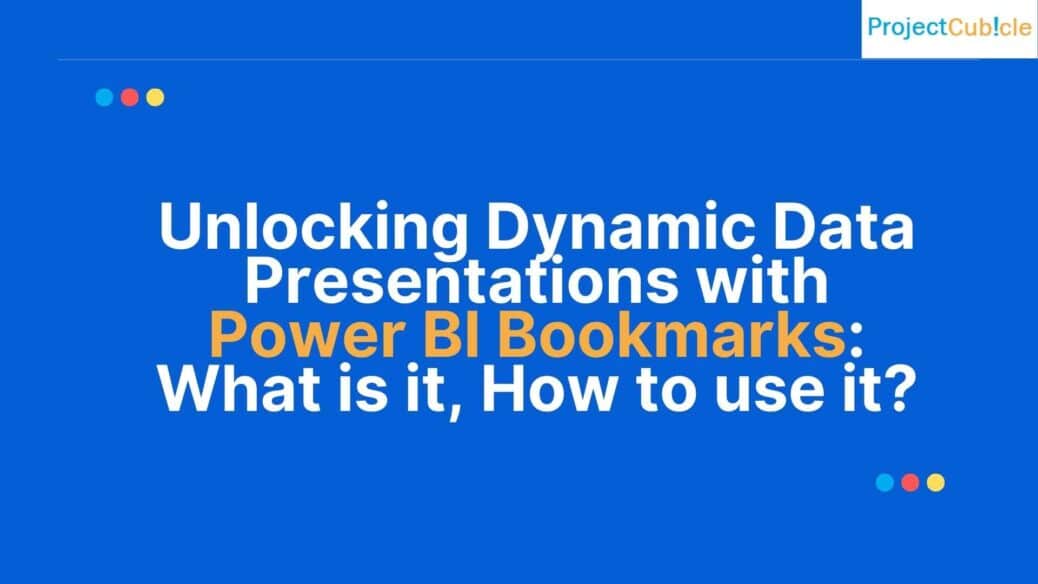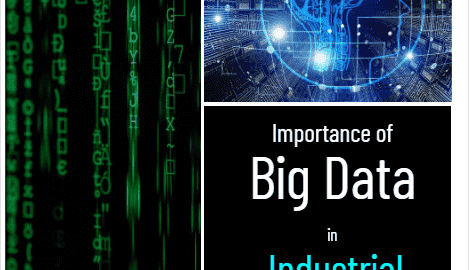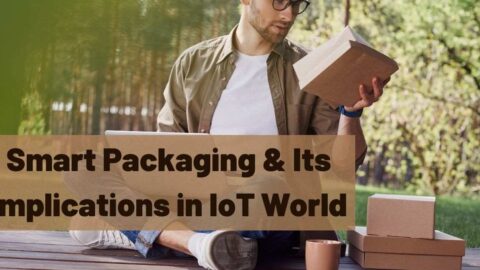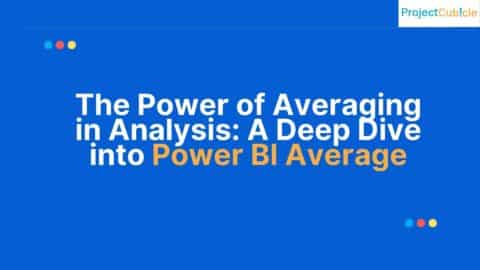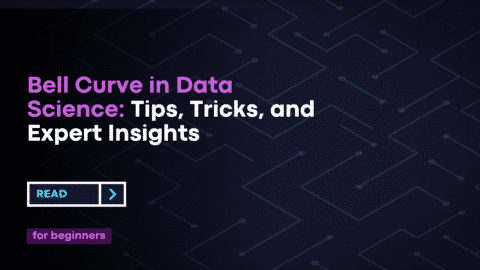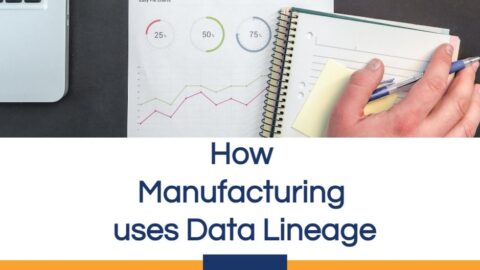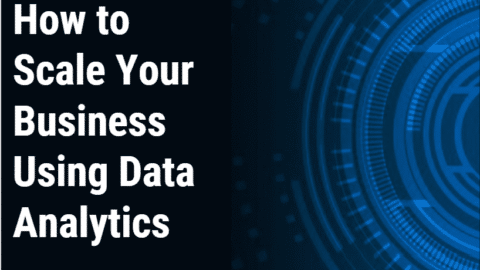Unlocking Dynamic Data Presentations with Power BI Bookmarks
Data-driven decision-making is the backbone of modern businesses. With an avalanche of data at our fingertips, the ability to present it engagingly becomes pivotal. Power BI Bookmarks emerges as a beacon in this quest, transforming static presentations into dynamic narratives.
Table of Contents
What Exactly Are Power BI Bookmarks?
Power BI Bookmarks act as digital checkpoints, allowing users to capture specific configurations of their reports. Whether it’s the zoom level on a map, the filters applied to a dataset, or the state of a particular visual, these bookmarks ensure that you can quickly revert to these states without manual adjustments. This level of dynamism is crucial for interactive presentations.
The Genesis of Power BI Bookmarks
As data visualization tools evolved, there was a growing need for more interactivity. Reports and dashboards aren’t merely about showcasing numbers; they’re stories – tales of performance, insights, challenges, and strategies. Power BI developers recognized this narrative aspect and introduced bookmarks to add a new dimension of interactivity.
Features That Set Power BI Bookmarks Apart
- Personalized Views: Tailor your data visuals for specific audiences. A CEO might prefer a high-level overview, while a sales manager digs into the granular details. Bookmarks cater to both.
- Narrative Control: In a presentation, seamlessly transition from one data point to another, crafting a compelling story without fumbling through filters and settings.
- Sharing Simplified: Share bookmarked views with colleagues, ensuring they see the exact perspective you intended.
Dive into a Practical Use Case
Let’s transport ourselves to DEF Corp, a multinational powerhouse. Their product range is vast, their reach global. Quarterly reviews are a spectacle, a blend of data and strategy.
Building the Power BI Report
With a robust dataset encompassing sales metrics, regional performances, product feedback, and more, the potential for insights is vast. But, the key is in the presentation.
- Maps showcase regional sales performances.
- Line charts track monthly trends, highlighting peaks and troughs.
- Pie charts break down sales per product, offering a segmented view of product performances.
- Bar charts delve into customer feedback, providing a lens into consumer sentiment.
Implementing Power BI Bookmarks
With the visuals set, the next step is to curate the presentation’s flow using Power BI Bookmarks:
- Regional Deep Dive: A map bookmark that zooms into North America, pinpointing sales metrics for the new product range.
- Monthly Analysis: A line chart bookmark highlighting an unexpected sales spike, ready for discussion.
- Product Performance: A pie chart bookmark focused on the new product segment, juxtaposing its performance against established products.
- Voice of the Customer: A bar chart bookmark, filtering only the feedback for the latest product range, offering insights into its reception.
The Power BI Bookmarks Experience
Come presentation day, the boardroom at DEF Corp is abuzz. As the slides progress, the Power BI visuals shift smoothly from one bookmarked view to another. There’s no manual tweaking, no awkward pauses—just a seamless flow of data stories, one segueing into the next.
The result? A captivated audience, engaging discussions, and data-driven decisions.
Real-World Examples of Power BI Bookmarks in Action
Example 1: Educational Institution – Tracking Student Performance
Background: ABC University wants to track and present the academic performance of its students across various departments every semester. This information is crucial for department heads, professors, and the board of trustees.
Setting Up Bookmarks:
- Departmental Overview: A bookmark capturing the overall grade distribution in a pie chart for the entire institution, showcasing distinctions, first-class, second-class, and so on.
- Specific Department Focus: A bar chart bookmark highlighting the performance of the Computer Science department, detailing subjects where students excelled or struggled.
Power BI Bookmarks Advantage: In a single presentation, ABC University can shift from an institution-wide view to focusing on individual departments. When the Computer Science department head presents, they can instantly shift to the bookmark tailored for them, streamlining discussions and strategy planning.
Example 2: Retail Chain – Holiday Sales Analysis
Background: XYZ Retail, a large chain with stores across the country, is evaluating its holiday sales. With Black Friday, Cyber Monday, Christmas, and New Year sales data to sift through, the presentation needs to be concise yet comprehensive.
Setting Up Bookmarks:
- Black Friday Bonanza: A bookmarked line chart depicting hour-by-hour sales on Black Friday, showcasing when the most significant footfall occurred.
- Cyber Monday Insights: A bookmark focusing on online sales, highlighting best-selling products and regions with the highest digital purchases.
- Holiday Season Overview: A comprehensive bookmark capturing sales trends from Black Friday to New Year, revealing overall sales growth and product categories that dominated.
Power BI Bookmarks Advantage: XYZ Retail’s presentation becomes an immersive journey through the holiday season. Stakeholders can delve into specific events like Black Friday or step back to absorb the entire holiday season’s sales trajectory, all thanks to strategic bookmarking.
Future of Data Presentation
The advent of tools like Power BI Bookmarks signals a paradigm shift in data presentations. It’s no longer about static graphs and numbers. The future lies in interactive data storytelling, where insights leap off the screen, engaging the audience at every turn.
Power BI Bookmarks isn’t merely a feature; it’s a revolution in how we perceive data. As businesses worldwide rely more on data, tools that enhance its comprehension and presentation will be at the forefront. So, dive into the world of Power BI, embrace bookmarks, and turn your data narratives into compelling sagas.
Delving Deeper: Power BI Bookmarks FAQs
1. First and foremost, what exactly are Power BI Bookmarks?
Answer: Power BI Bookmarks essentially allow users to capture and save a specific configuration of a report. Think of them as “digital snapshots.” They can retain information like filters, slicers, and the current state of visuals. Therefore, with bookmarks, transitioning between different views becomes a breeze without the need to readjust settings continually.
2. So, how do Power BI Bookmarks enhance the flow of presentations?
Answer: Bookmarks play a pivotal role in refining presentations. They enable swift and smooth shifts between predefined views of a report. As a result, presenters can maintain a cohesive narrative, focusing on the story rather than being sidetracked by manual adjustments.
3. I’m curious, can I share a bookmarked view with my team members?
Answer: Absolutely! After setting up a bookmark in Power BI, sharing that specific view with your peers is seamless. Also, consequently, they witness the report from the precise perspective you envisioned, ensuring consistency in understanding the data.
4. Given that, do these bookmarks create permanent changes to my report?
Answer: Interestingly, despite their ability to save configurations, bookmarks do not instigate permanent modifications to your report. Also, they function like flexible presets. You can adjust, add, or even remove them without impacting the inherent data or visuals.
5. That said, how many bookmarks am I allowed to create in one report?
Answer: While there’s no strict cap on the number of bookmarks, for the sake of clarity and navigation ease, it’s recommended to keep them organized and pertinent to the report’s aim.
6. Moving on, can I integrate Power BI Bookmarks with other features in Power BI?
Answer: Indeed! Bookmarks boast of versatility and can be harmoniously combined with various Power BI features. Features like Drillthrough, Spotlight, and the Selection Pane can be paired with bookmarks to craft a rich, immersive reporting ambiance.
7. Lastly, are Power BI Bookmarks accessible in both Power BI Desktop and Power BI Service?
Answer: Yes, the beauty of bookmarks is their availability on both Desktop (where design magic often happens) and Service (the platform for sharing and publishing).
Hello, I’m Cansu, a professional dedicated to creating Excel tutorials, specifically catering to the needs of B2B professionals. With a passion for data analysis and a deep understanding of Microsoft Excel, I have built a reputation for providing comprehensive and user-friendly tutorials that empower businesses to harness the full potential of this powerful software.
I have always been fascinated by the intricate world of numbers and the ability of Excel to transform raw data into meaningful insights. Throughout my career, I have honed my data manipulation, visualization, and automation skills, enabling me to streamline complex processes and drive efficiency in various industries.
As a B2B specialist, I recognize the unique challenges that professionals face when managing and analyzing large volumes of data. With this understanding, I create tutorials tailored to businesses’ specific needs, offering practical solutions to enhance productivity, improve decision-making, and optimize workflows.
My tutorials cover various topics, including advanced formulas and functions, data modeling, pivot tables, macros, and data visualization techniques. I strive to explain complex concepts in a clear and accessible manner, ensuring that even those with limited Excel experience can grasp the concepts and apply them effectively in their work.
In addition to my tutorial work, I actively engage with the Excel community through workshops, webinars, and online forums. I believe in the power of knowledge sharing and collaborative learning, and I am committed to helping professionals unlock their full potential by mastering Excel.
With a strong track record of success and a growing community of satisfied learners, I continue to expand my repertoire of Excel tutorials, keeping up with the latest advancements and features in the software. I aim to empower businesses with the skills and tools they need to thrive in today’s data-driven world.
Suppose you are a B2B professional looking to enhance your Excel skills or a business seeking to improve data management practices. In that case, I invite you to join me on this journey of exploration and mastery. Let’s unlock the true potential of Excel together!
https://www.linkedin.com/in/cansuaydinim/