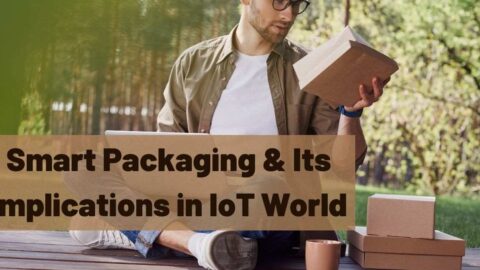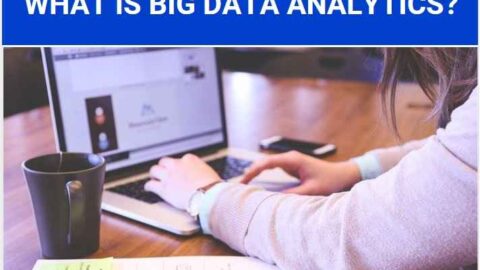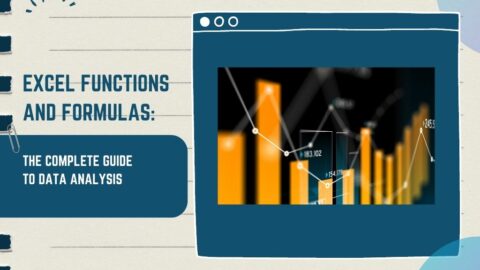The Power of Averaging in Analysis: A Deep Dive into Power BI Average
In the universe of data analysis, averages often play a pivotal role. As businesses aim to derive meaningful conclusions from vast swathes of data, the ability to quickly comprehend central tendencies is invaluable. Power BI Average functionalities have made this process intuitive, streamlined, and power-packed with additional features. Let’s unearth the profound capabilities of averaging in Power BI and how it can significantly boost your data analysis regimen.
Table of Contents
Understanding the Essence of Power BI Average:
Average, often termed as the arithmetic mean, is a measure that sums up all the values in a dataset and divides them by their count. In Power BI, the ‘Average’ function simplifies this calculation, allowing for instant insights into central tendencies of datasets.
Why is Power BI Average Crucial for Analysis?
- Quick Insights: With vast datasets, discerning a general trend or behavior can be daunting. Also, the average provides a quick snapshot, giving analysts an immediate understanding.
- Comparison and Benchmarks: Using the average value, businesses can set benchmarks and compare individual data points to understand performance.
- Smoother Visualizations: Outliers can sometimes make visualizations jagged or harder to interpret. Averaging can help smooth out these visual data representations.
Harnessing the Average Function in Power BI:
-
Basic Averaging:
- Simply use the
AVERAGEfunction in DAX (Data Analysis Expressions) in Power BI.Average Sales = AVERAGE(Sales[SalesAmount])
- Simply use the
- Conditional Averaging:
- To compute averages based on conditions, combine
AVERAGEwith other functions.Average Sales (Weekends) = CALCULATE(AVERAGE(Sales[SalesAmount]), Sales[DayType] = "Weekend")
- To compute averages based on conditions, combine
- Visual Representation:
- Once computed, average values can be seamlessly integrated into charts, graphs, and other visuals in Power BI, enabling analysts to visualize trends over time or across categories.
Advanced Averaging Techniques in Power BI:
- Weighted Average: In situations where some values have more “weight” or importance than others, a weighted average can be more insightful. Also, Power BI allows for the creation of custom measures to compute this.
- Rolling Average: Useful for time-series data, this calculates the average for a specific window of time, which moves or “rolls” over time. Also, this method is excellent for spotting short-term trends in data.
- Comparison with Other Metrics: Power BI’s versatile platform enables users to juxtapose average values with other metrics, aiding in multi-faceted analysis.
Utilizing Power BI Average in Predictive Analysis:
The beauty of averages lies not just in retrospective analysis, but also in forward-looking, predictive analytics. By harnessing the power of averages within Power BI, businesses can forecast future trends, behaviors, and potential outcomes. Here’s how:
Historical Trend Projection: By analyzing the average values of past data, analysts can project these trends into the future. For instance, if the average monthly sales have been steadily increasing, one might predict a continuation of this growth trajectory.
Baseline for Predictive Models: The average value of a metric can serve as a baseline or starting point for more complex predictive models. Also, deviations from this average can then be used to predict anomalies or unusual behaviors.
Identifying Patterns: In datasets with cyclic patterns, such as seasonal sales, the average can help identify these cycles. Once recognized, these patterns can be used to forecast similar behaviors in upcoming cycles.
Enhancing Power BI Average with External Tools:
While Power BI provides a robust platform for averages and data analysis, sometimes, the integration of external tools can augment its capabilities.
Integration with R and Python: For analysts who wish to delve deeper into statistical analysis, Power BI offers integration with R and Python. By doing so, users can implement advanced averaging techniques, like exponential moving averages, which might not be natively available in Power BI.
Automating Averages with APIs: Automation can significantly streamline the averaging process. By integrating with APIs, Power BI can pull average values from external databases or platforms, ensuring that the analysis is always up-to-date.
Enhanced Visualizations: There are various third-party visualization tools compatible with Power BI. Also, these can offer more intricate ways to represent average values, such as heat maps or 3D graphs, which can provide deeper insights at a glance.
In conclusion, the concept of averaging, while seemingly simple, is a foundational tool in the analyst’s toolbox. Power BI’s capabilities in this domain not only simplify the process but also amplify the potential insights that can be derived. By understanding and harnessing these features, businesses can propel their data-driven decision-making to new heights.
Leveraging the Power of Power BI Average in Decision Making:
The core purpose behind data analysis is to drive actionable insights. While understanding averages is a strong foundation, its real value emerges when businesses act upon these insights. Here’s how Power BI Average plays a pivotal role in decision-making processes:
Data-Driven Strategies: Knowing the average performance metrics of various business areas, such as sales, customer engagement, or product performance, allows decision-makers to tailor their strategies. For instance, if the average customer satisfaction score dips below a certain point, it may be a signal to rethink customer service approaches.
Budgeting and Forecasting: Financial teams can utilize average revenue figures or average operational costs in Power BI to better allocate resources for upcoming quarters or fiscal years. Also, this ensures that budgets align more closely with historical data, reducing uncertainties.
Performance Reviews: For HR departments, average metrics like employee productivity scores, average project completion times, or average feedback ratings can be essential. Such averages provide a benchmark, making performance reviews more objective and rooted in data.
Optimizing Marketing Campaigns: Marketing teams can gauge the average success rate of their campaigns or average customer engagement metrics. This provides insights into which strategies resonate most with their target audience and where adjustments might be needed.
Scenario: Retail Store Analysis using Power BI Average
Background: ABC Retailers is a chain of stores spread across the country. They have been in operation for the past ten years. The management wants to use Power BI to analyze their sales data over the past year to derive insights and make informed decisions.
Data Available: The sales data is available in a structured format containing the following columns:
- Date of Sale
- Store Location
- Product Category (e.g., Electronics, Apparel, Groceries)
- Product Name
- Quantity Sold
- Total Sale Amount
- Customer Feedback (Scale of 1-5)
Objective: To understand the average sales and customer feedback for each product category using Power BI.
Steps:
- Loading Data: Import the sales data into Power BI.
- Creating Average Measures:
a. Average Sales per Category:
javaAverage Sales = AVERAGE('SalesData'[Total Sale Amount])
b. Average Customer Feedback per Category:
javaAverage Feedback = AVERAGE('SalesData'[Customer Feedback])
- Visualization:
a. Bar Chart: Create a bar chart that displays the average sales for each product category. This will quickly show which categories are the best performers in terms of revenue.
b. Pie Chart: Represent the number of sales per product category, giving a visual representation of where the majority of sales are concentrated.
c. Feedback Heatmap: Use a heatmap to visualize the average customer feedback for each store location. Darker shades can represent higher average feedback scores, indicating areas where customers are most satisfied.
- Insights and Decision Making:
- Category Performance: The management notices that the Electronics category has the highest average sales but has a lower-than-average feedback score. This could be a signal to look into product quality or post-purchase support in this category.
- Store Analysis: The heatmap shows that stores in the northern region consistently have higher feedback scores. A deeper dive might reveal best practices or training methods that can be replicated in other regions.
- Stocking Decisions: The Pie Chart indicates that while Groceries make up the majority of sales, their average sale amount is lower. This can guide inventory decisions, emphasizing volume over individual sale value for this category.
Conclusion
In the fast-evolving realm of data analytics, averages remain a constant, indispensable tool. Also, BI amplifies this simplicity with its advanced features, ensuring businesses remain at the forefront of data-driven decisions. Embracing the full spectrum of averaging capabilities in BI is not just a smart move; it’s a game-changer.
Hello, I’m Cansu, a professional dedicated to creating Excel tutorials, specifically catering to the needs of B2B professionals. With a passion for data analysis and a deep understanding of Microsoft Excel, I have built a reputation for providing comprehensive and user-friendly tutorials that empower businesses to harness the full potential of this powerful software.
I have always been fascinated by the intricate world of numbers and the ability of Excel to transform raw data into meaningful insights. Throughout my career, I have honed my data manipulation, visualization, and automation skills, enabling me to streamline complex processes and drive efficiency in various industries.
As a B2B specialist, I recognize the unique challenges that professionals face when managing and analyzing large volumes of data. With this understanding, I create tutorials tailored to businesses’ specific needs, offering practical solutions to enhance productivity, improve decision-making, and optimize workflows.
My tutorials cover various topics, including advanced formulas and functions, data modeling, pivot tables, macros, and data visualization techniques. I strive to explain complex concepts in a clear and accessible manner, ensuring that even those with limited Excel experience can grasp the concepts and apply them effectively in their work.
In addition to my tutorial work, I actively engage with the Excel community through workshops, webinars, and online forums. I believe in the power of knowledge sharing and collaborative learning, and I am committed to helping professionals unlock their full potential by mastering Excel.
With a strong track record of success and a growing community of satisfied learners, I continue to expand my repertoire of Excel tutorials, keeping up with the latest advancements and features in the software. I aim to empower businesses with the skills and tools they need to thrive in today’s data-driven world.
Suppose you are a B2B professional looking to enhance your Excel skills or a business seeking to improve data management practices. In that case, I invite you to join me on this journey of exploration and mastery. Let’s unlock the true potential of Excel together!
https://www.linkedin.com/in/cansuaydinim/