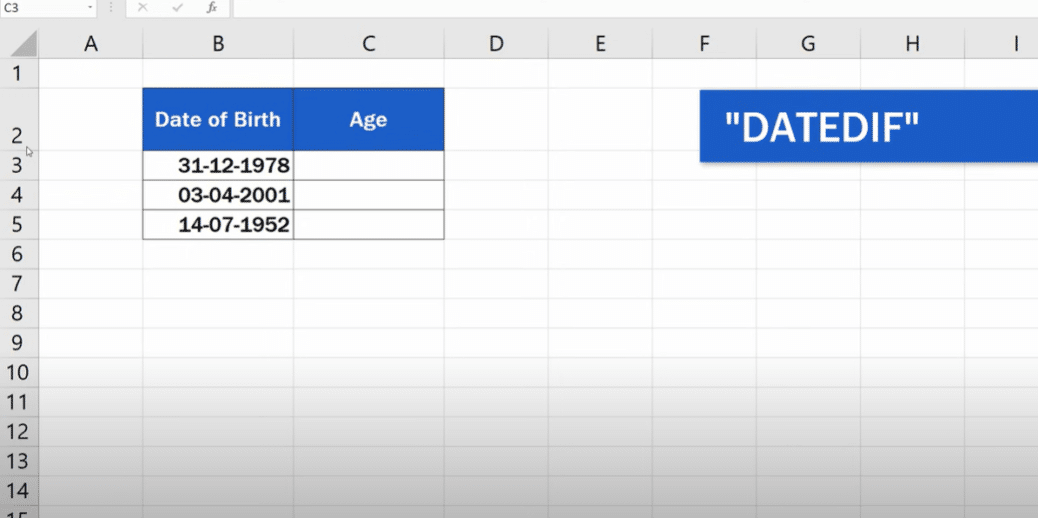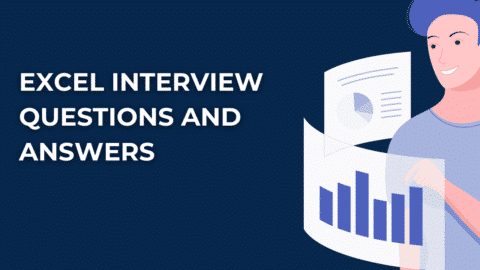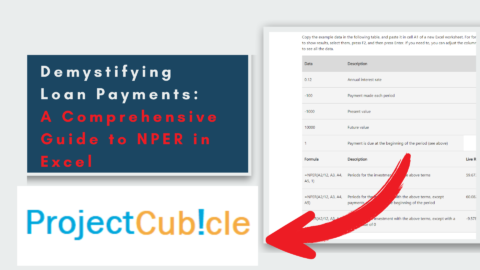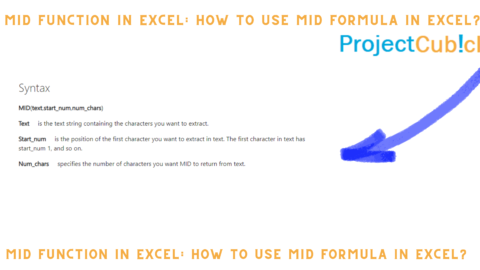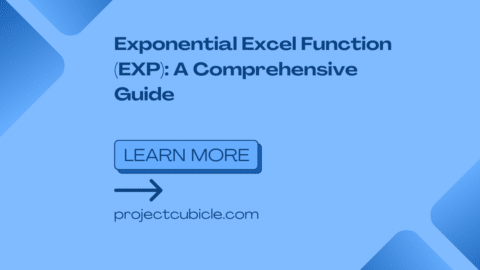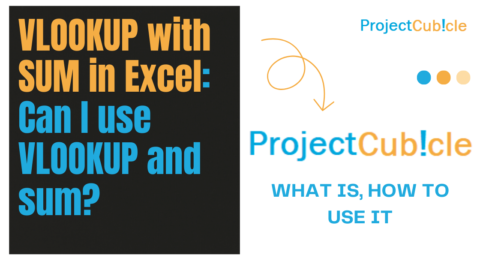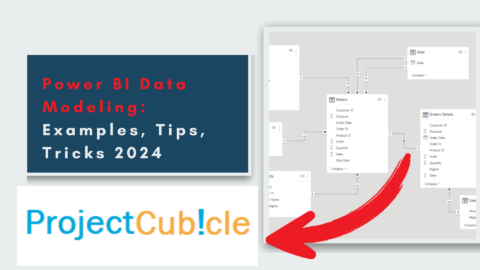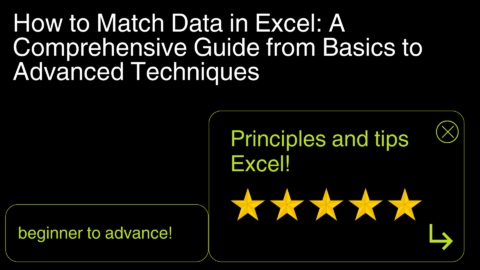How to Calculate Age in Excel? Age calculation is a task we all have to do at some point in our lives. Whether you’re calculating your age or someone else’s age, Excel can help make the process a little easier. In this blog post, we’ll look at the formula for calculating age in Excel and provide tips on how to use it. So whether you’re just starting with Excel or looking for a more efficient way to calculate age, read on!
Table of Contents
How to Calculate Age in Excel (In Easy Steps)
The formula for calculating age in Excel is quite simple. All you need is the person’s birthdate and the current date. Here’s the formula: =DATEDIF(birthdate, today,”y”)
This might look confusing at first, but it’s actually quite straightforward. The DATEDIF function calculates the difference between two dates, and “y” specifies that we want the difference in years. So all you need to do is plug in a person’s birthdate and today’s date, and Excel will do the rest!
Of course, this only works if you have both the birthdate and today’s date in your Excel sheet. If you don’t have today’s date, you can use the TODAY() function to get it. And if you don’t have the birthdate, you can either ask the person for their birthdate or look it up online.
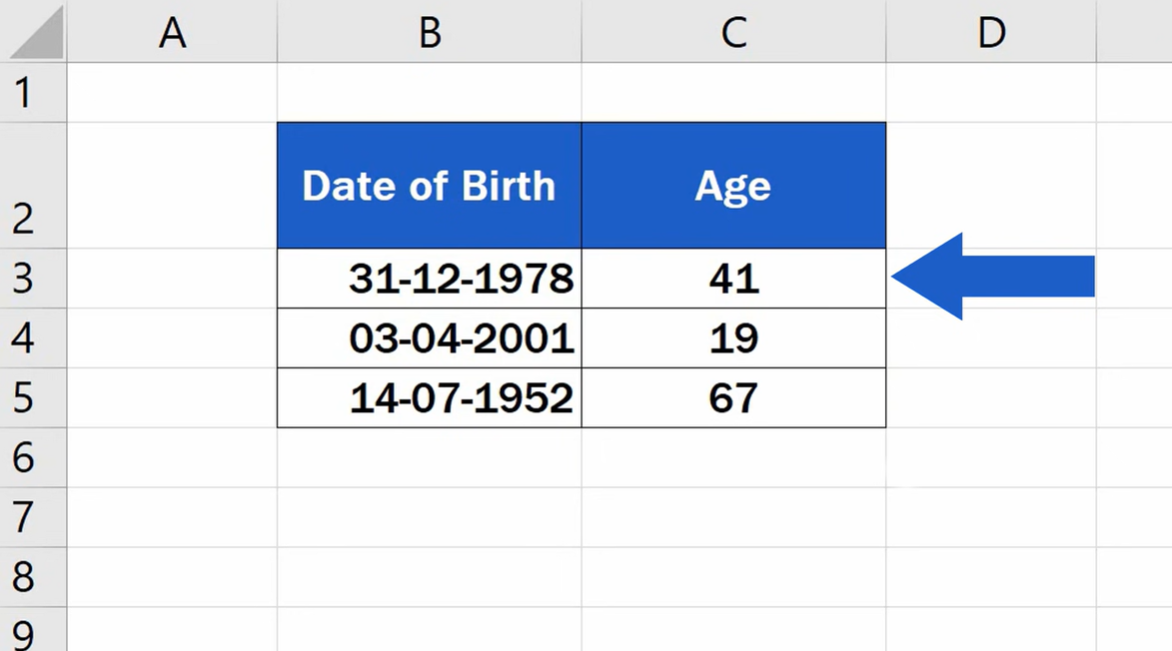
How to use the age calculation formula in Excel
Now that we know the formula for calculating age in Excel, let’s take a look at how to use it. First, open up your Excel sheet and locate the cells where you want to calculate age. Then, enter the following formula into the cell: =DATEDIF(birthdate, today,”y”)
Remember to replace “birthdate” with the cell containing the person’s birthdate and “today” with the cell containing today’s date. Once you’ve entered the formula, hit Enter, and Excel will calculate the age!
If you want to calculate the age of multiple people, you can use the same formula in each cell. Just update the cell references so that they correspond to the correct birthdates and today’s date.
And that’s all there is to it! Calculating age in Excel is a simple task that anyone can do. So next time you need to calculate someone’s age, don’t reach for your calculator – reach for Excel instead!
What is the formula to calculate the age?
Assuming you have a date of birth in cell A1 and today’s date in cell B1, you can calculate age like this:
=DATEDIF(A1,B1,”y”)&” years old”
This will give you the number of full years between the two dates. If you want to include the number of months and days as well, use this formula:
=DATEDIF(A1,B1,”my”)&” years and “&DATEDIF(A1,B1,”MD”)&” days old”
If you want to get specific and include the number of hours, minutes, and seconds, use this formula:
=DATEDIF(A1,B1,”you”)&” years, “&DATEDIF(A1,B1,”my”)&” months, “&DATEDIF(A1,B1,”yd”)&” days old”
Remember that this last formula will only be accurate if the date of birth and today’s date are entered as complete dates (including time). The results will be inaccurate if either date is entered as just a day or just a month.
How do I calculate age from a specific date in Excel?
There are a few different ways you can calculate age in Excel, depending on your available information.
If you have the person’s date of birth and the current date, you can subtract the two to get the person’s age in years. For example, if today is January 1, 2019, and someone was born on December 31, 2017, their age would be one year.
If you have the person’s date of birth and want to know their age as of a specific past or future date, you can use the DATEDIF function. This function calculates the number of days between two dates, so if you divide that by 365 (the number of days in a year), you’ll get the number of years between the two dates.
For example, if someone was born on December 31, 2017, and you want to know their age as of January 1, 2019, you would use the following formula:
=DATEDIF(A2,B2,”y”)
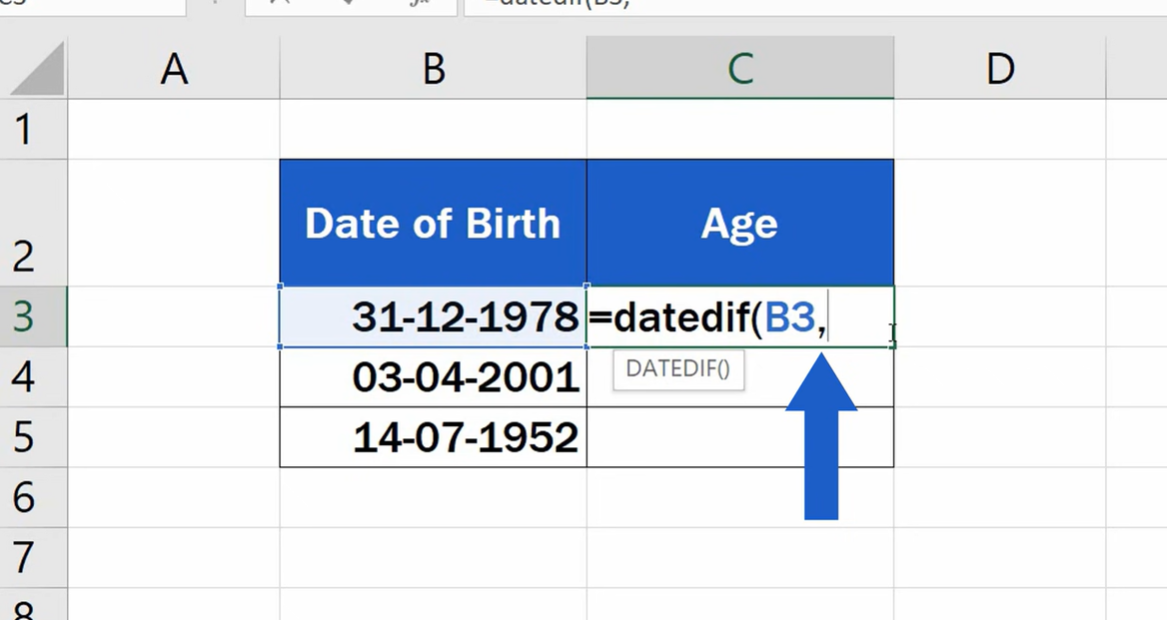
Where A2 is the cell containing the person’s date of birth and B2 is the cell containing January 1, 2019. This would give a result of 1 since the person is one year old as of that date.
You can also use the DATEDIF function to calculate age in months or days. For example, if someone was born on December 31, 2017, and you want to know their age in months as of January 1, 2019, you would use the following formula:
=DATEDIF(A2,B2,”my”)
Where A2 is the cell containing the person’s date of birth and B2 is the cell containing January 1, 2019. This would give a 12, since the person is 12 months old as of that date.
How is it calculated example?
Similarly, if you want to know someone’s age in days as of a specific date, you would use the following formula:
=DATEDIF(A2,B2,”MD”)
A2 is the cell containing the person’s date of birth, and B2 is the cell containing the specific date.
You can also use the YEARFRAC function to calculate age in years, months, or days. This function gives you the fraction of a year between two dates, so if you multiply it by 365 (the number of days in a year), you’ll get the number of days between the two dates.
For example, if someone was born on December 31, 2017, and you want to know their age in years as of January 1, 2019, you would use the following formula:
=YEARFRAC(A2,B2)*365
Where A2 is the cell containing the person’s date of birth and B2 is the cell containing January 1, 2019. This would give a result of 365, since there are 365 days between the person’s date of birth and January 1, 2019.
You can also use the YEARFRAC function to calculate age in months or days. For example, if someone was born on December 31, 2017 and you want to know their age in months as of January 1, 2019, you would use the following formula:
=YEARFRAC(A2,B2)*12
Where A2 is the cell containing the person’s date of birth and B2 is the cell containing January 1, 2019. This would give a result of 12, since there are 12 months between the person’s date of birth and January 1, 2019.
Hello, I’m Cansu, a professional dedicated to creating Excel tutorials, specifically catering to the needs of B2B professionals. With a passion for data analysis and a deep understanding of Microsoft Excel, I have built a reputation for providing comprehensive and user-friendly tutorials that empower businesses to harness the full potential of this powerful software.
I have always been fascinated by the intricate world of numbers and the ability of Excel to transform raw data into meaningful insights. Throughout my career, I have honed my data manipulation, visualization, and automation skills, enabling me to streamline complex processes and drive efficiency in various industries.
As a B2B specialist, I recognize the unique challenges that professionals face when managing and analyzing large volumes of data. With this understanding, I create tutorials tailored to businesses’ specific needs, offering practical solutions to enhance productivity, improve decision-making, and optimize workflows.
My tutorials cover various topics, including advanced formulas and functions, data modeling, pivot tables, macros, and data visualization techniques. I strive to explain complex concepts in a clear and accessible manner, ensuring that even those with limited Excel experience can grasp the concepts and apply them effectively in their work.
In addition to my tutorial work, I actively engage with the Excel community through workshops, webinars, and online forums. I believe in the power of knowledge sharing and collaborative learning, and I am committed to helping professionals unlock their full potential by mastering Excel.
With a strong track record of success and a growing community of satisfied learners, I continue to expand my repertoire of Excel tutorials, keeping up with the latest advancements and features in the software. I aim to empower businesses with the skills and tools they need to thrive in today’s data-driven world.
Suppose you are a B2B professional looking to enhance your Excel skills or a business seeking to improve data management practices. In that case, I invite you to join me on this journey of exploration and mastery. Let’s unlock the true potential of Excel together!
https://www.linkedin.com/in/cansuaydinim/