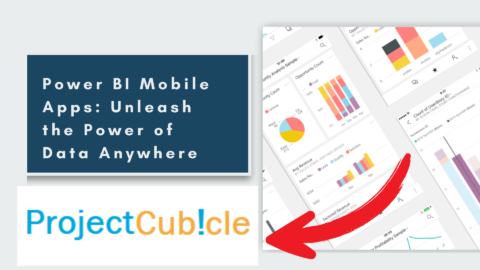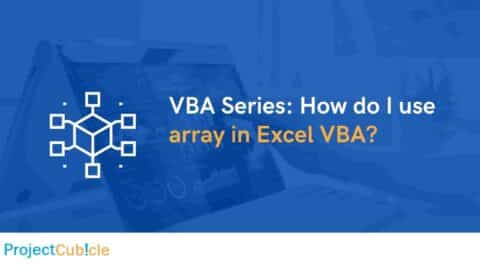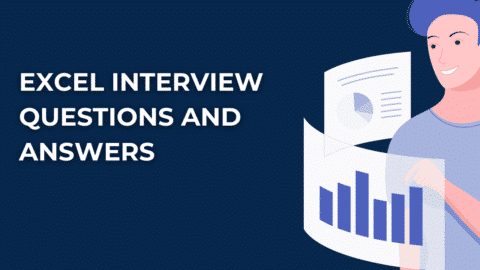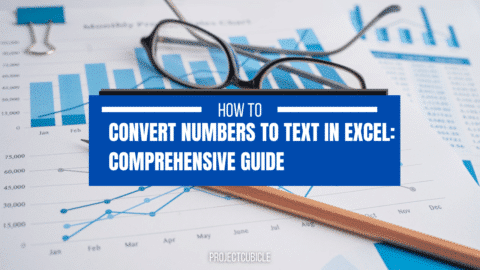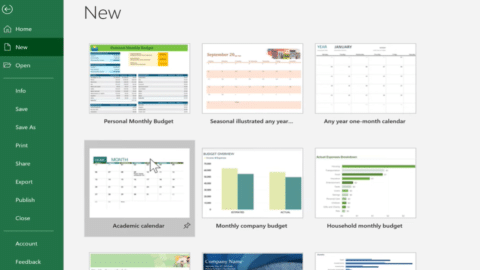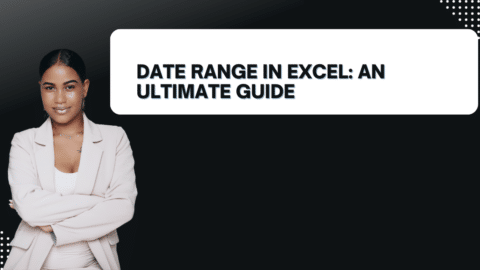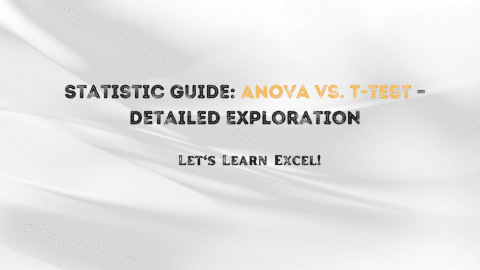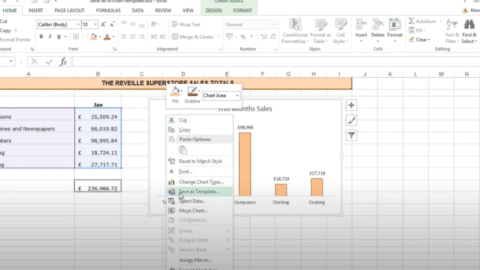Excel Extensions: Boost Your Productivity and Unleash Excel’s Full Potential
Discover Excel extensions’ power and how they can supercharge your productivity. From time-saving shortcuts to advanced data analysis tools, Excel extensions offer a wide range of functionalities that can revolutionize how you work with spreadsheets.
Table of Contents
Introduction
In today’s fast-paced digital age, spreadsheets have seamlessly integrated into our professional and personal lives. They have become indispensable for organizing, analyzing, and manipulating data. Amidst the sea of spreadsheet software options available, one name stands out as the undisputed champion: Microsoft Excel. Renowned for its versatility and user-friendly interface, Excel has captured the hearts of millions of users worldwide. However, what if I told you you could take Excel’s capabilities to new heights?
Yes, you heard it right! With Excel, you can supercharge Excel’s functionality and unlock a world of possibilities. These powerful add-ons offer an extensive range of features designed to streamline your workflow, automate tedious tasks, and unleash the full potential of Excel. In this article, we will delve into the realm of Excel, exploring myriad options that can skyrocket your productivity and revolutionize how you work with data. So, fasten your seatbelts and prepare for an exhilarating journey through Excel extensions!
Excel Extensions: Unleashing the Power within Excel
Excel extensions are third-party software tools designed to extend the functionality of Microsoft Excel. These add-ons integrate seamlessly with Excel, providing additional features and tools to enhance your spreadsheet experience. Whether you’re a beginner or an advanced user, Excel extensions can revolutionize how you work with data, saving you time and effort.
The Benefits of Excel Extensions
Excel offer many benefits that can significantly improve your productivity. Let’s take a closer look at some of the key advantages they bring to the table:
- Enhanced Efficiency: With extensions, you can perform complex tasks more efficiently, thanks to their automation and time-saving features.
- Advanced Data Analysis: Excel extensions offer powerful data analysis tools, enabling you to perform in-depth analyses, create insightful visualizations, and extract valuable insights from your data.
- Streamlined Workflow: These extensions streamline your workflow by simplifying repetitive tasks, eliminating manual data entry, and automating processes.
- Increased Accuracy: Excel often comes with built-in error-checking mechanisms, helping you easily identify and correct mistakes in your spreadsheets.
- Customization Options: Many extensions allow you to customize your Excel environment to suit your specific needs, providing a tailored experience that enhances your productivity.
Must-Have Excel Extensions for Every User
-
Excel Extensions for Data Analysis and Visualization
Excel for data analysis and visualization empowers you to uncover hidden patterns, trends, and correlations within your data. These extensions provide advanced statistical functions, interactive charts, and graphs, making analyzing and presenting your data more easily.
-
Excel Extensions for Automation and Productivity
These extensions automate repetitive tasks, saving you time and effort. They can perform various operations, such as merging data from multiple sheets, generating reports, and executing complex calculations with a single click.
-
Excel Extensions for Conditional Formatting
Conditional formatting extensions allow you to highlight specific data based on custom rules visually. With these extensions, you can easily spot trends, outliers, and anomalies within your data, making it simpler to interpret and analyze.
-
Excel Extensions for Collaboration and Sharing
Collaboration and sharing extensions enable real-time collaboration with colleagues, allowing multiple users to work on the same spreadsheet simultaneously. These extensions also provide secure file-sharing options, ensuring data confidentiality and seamless collaboration.
-
Excel Extensions for Text Manipulation
Text manipulation extensions equip you with powerful tools for cleaning, transforming, and manipulating text within Excel. They can help you split or combine text strings, remove duplicates, extract specific information, and perform other text-related tasks effortlessly.
Frequently Asked Questions (FAQs)
Q1: What are Excel extensions?
Excel are third-party software tools that expand the functionality of Microsoft Excel. These add-ons integrate seamlessly with Excel, providing additional features and tools to enhance your spreadsheet experience.
Q2: How do I install Excel extensions?
To install Excel and unlock its incredible features, follow these step-by-step instructions:
- Begin your journey by navigating to the Microsoft Office Store or the official website of the extension provider. These trusted sources offer a wide range of reliable extensions compatible with Excel.
- Once you’re there, it’s time to embark on your quest for the perfect extension. Use the search function to find the desired extension that aligns with your needs and requirements.
- When you’ve found the extension that catches your eye, click on it to dive deeper into its details and specifications. This will give you a comprehensive understanding of what the extension offers and how it can enhance your experience.
- With your decision, it’s time to take the plunge and begin the installation process. Locate the enticing “Add” or “Install” button, beckoning you to click and initiate the magical installation journey.
- A gateway to installation bliss will open before you as you click the button. Follow the on-screen instructions, guiding you through the step-by-step installation process. Stay vigilant and ensure you don’t miss any crucial details.
- As the installation process concludes, a wave of excitement washes over you. The newly installed extension will make its presence known, appearing proudly in Excel’s “Add-Ins” or “Extensions” tab. Take a moment to bask in the glory of your successful installation.
- Now that the extension is within your reach, it’s time to unleash its power. Enable the extension by checking the corresponding box, signaling you are ready to embrace its enhanced functionality.
Q3: Are extensions safe to use?
Most Excel available in reputable sources like the Microsoft Office Store is safe. However, it’s always essential to exercise caution when downloading and installing software from unknown or unreliable sources. Stick to well-known extensions and read user reviews before installing them.
Q4: Can I create my own extensions?
Creating your own Excel using programming languages like Visual Basic for Applications (VBA) or JavaScript is possible. Microsoft provides extensive documentation and resources for developers interested in creating custom extensions for Excel.
Q5: Can extensions work on different versions of Excel?
Extensions are typically designed to be compatible with specific versions of Excel. Before installing an extension, check its compatibility information to ensure it is compatible with your version of Excel.
Q6: Are extensions free?
While some Excel is free, others may require a one-time purchase or a subscription fee. The pricing of extensions varies depending on their complexity and the features they offer. Always check the pricing details before installing an extension.
Conclusion
Excel is a powerful tool that can revolutionize how you work with spreadsheets. Not only do they enhance efficiency and automate tasks, but they also enable advanced data analysis and collaboration. By exploring the various extensions available, you can find the ones that best suit your needs and boost your productivity. So, why limit yourself to Excel’s built-in features? Instead, take the plunge and dive into the world of Excel extensions to elevate your spreadsheet game and maximize your potential.
Hello, I’m Cansu, a professional dedicated to creating Excel tutorials, specifically catering to the needs of B2B professionals. With a passion for data analysis and a deep understanding of Microsoft Excel, I have built a reputation for providing comprehensive and user-friendly tutorials that empower businesses to harness the full potential of this powerful software.
I have always been fascinated by the intricate world of numbers and the ability of Excel to transform raw data into meaningful insights. Throughout my career, I have honed my data manipulation, visualization, and automation skills, enabling me to streamline complex processes and drive efficiency in various industries.
As a B2B specialist, I recognize the unique challenges that professionals face when managing and analyzing large volumes of data. With this understanding, I create tutorials tailored to businesses’ specific needs, offering practical solutions to enhance productivity, improve decision-making, and optimize workflows.
My tutorials cover various topics, including advanced formulas and functions, data modeling, pivot tables, macros, and data visualization techniques. I strive to explain complex concepts in a clear and accessible manner, ensuring that even those with limited Excel experience can grasp the concepts and apply them effectively in their work.
In addition to my tutorial work, I actively engage with the Excel community through workshops, webinars, and online forums. I believe in the power of knowledge sharing and collaborative learning, and I am committed to helping professionals unlock their full potential by mastering Excel.
With a strong track record of success and a growing community of satisfied learners, I continue to expand my repertoire of Excel tutorials, keeping up with the latest advancements and features in the software. I aim to empower businesses with the skills and tools they need to thrive in today’s data-driven world.
Suppose you are a B2B professional looking to enhance your Excel skills or a business seeking to improve data management practices. In that case, I invite you to join me on this journey of exploration and mastery. Let’s unlock the true potential of Excel together!
https://www.linkedin.com/in/cansuaydinim/