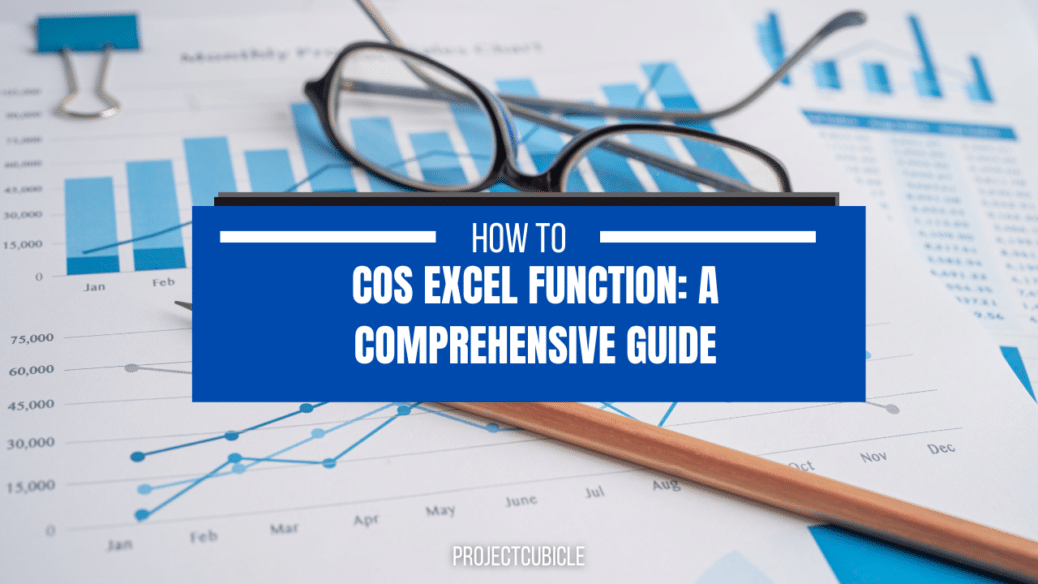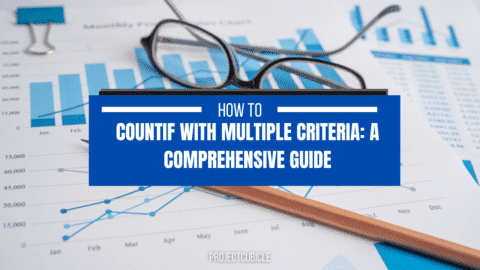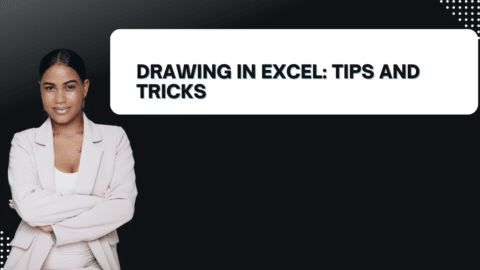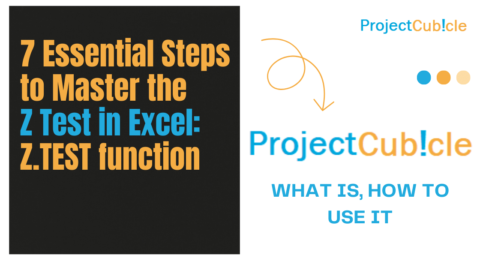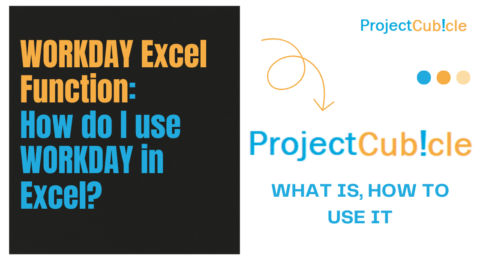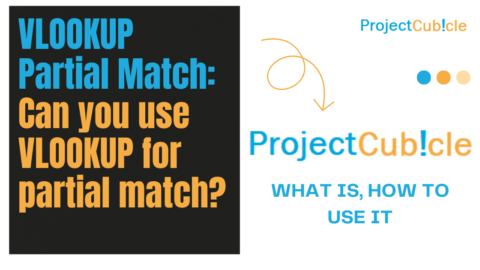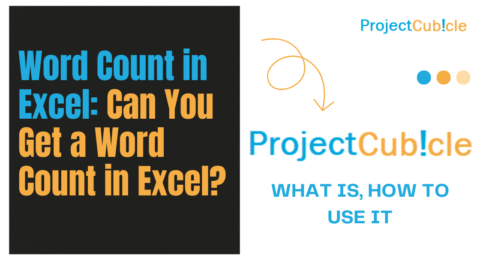COS Excel Function: A Comprehensive Guide
Are you struggling to calculate cosine values in your Excel spreadsheet? Look no further than the COS Excel function! This powerful tool can save you time and effort by simplifying your calculations. In this article, we’ll explore everything you need to know about the COS function in Excel, including its syntax, usage, and practical examples.
Table of Contents
Table of Contents
- What is the COS function in Excel?
- Syntax of the COS function in Excel
- How to use the COS function in Excel
- Examples of using the COS function in Excel
- Tips and tricks for using the COS function in Excel
- COS function vs. other trigonometric functions in Excel
- COS function and radians
- Common errors when using the COS function in Excel
- Troubleshooting the COS function in Excel
- Conclusion
- FAQs
1. What is the COS function in Excel?
The COS function is a trigonometric function in Excel that returns the cosine of an angle in radians. It is commonly used in mathematical calculations, such as calculating angles, distances, and vectors. The COS function is a built-in function in Excel, which means it is readily available for use in your spreadsheet.
2. Syntax of the COS function in Excel
The syntax of the function in Excel is as follows:
COS(number)
where number is the angle in radians that you want to calculate the cosine of.
3. How to use the COS function in Excel
Using the COS function in Excel is straightforward. First, select the cell where you want to display the result of the calculation. Then, enter the formula =COS(number) into the formula bar, where number is the angle in radians that you want to calculate the cosine of. Press Enter and the result will be displayed in the selected cell.
4. Examples of using the COS function in Excel
Let’s look at some examples of using the COS function in Excel:
Example 1: Calculate the cosine of an angle
Suppose we want to calculate the cosine of an angle of 45 degrees. To do this, we first need to convert the angle to radians. We can use the RADIANS function in Excel to do this. Then, we can use the function to calculate the cosine of the angle. The formula would be as follows:
=COS(RADIANS(45))
The result would be approximately 0.707106781.
Example 2: Use the COS function in a formula
Suppose we have a table of values that represent the lengths of the sides of a right-angled triangle. We want to calculate the angle between the hypotenuse and the adjacent side. To do this, we can use the function in a formula. The formula would be as follows:
=COS(B3/C3)
where B3 is the length of the adjacent side, and C3 is the length of the hypotenuse.
5. Tips and tricks for using the COS function in Excel
Here are some tips and tricks to help you get the most out of the function in Excel:
- The COS function returns the cosine of an angle in radians. Make sure to convert your angles to radians before using the function.
- Use the RADIANS function in Excel to convert degrees to radians.
- The function is case-insensitive. You can use either upper or lower case for the function name.
- The function can be used in conjunction with other trigonometric functions, such as the SIN and TAN functions.
6. COS function vs. other trigonometric functions in Excel
The COS function is just one of several trigonometric functions available in Excel. Here’s a quick overview of how the COS function compares to other trigonometric functions:
- SIN function: The SIN function returns the sine of an angle in radians. Also,it is often used in conjunction with the COS function.
- TAN function: The TAN function returns the tangent of an angle in radians. Also, it is often used in trigonometric calculations involving angles and distances.
- SEC function: The SEC function returns the secant of an angle in radians. Also, it is the reciprocal of the cosine function.
- CSC function: The CSC function returns the cosecant of an angle in radians. Also, it is the reciprocal of the sine function.
- COT function: The COT function returns the cotangent of an angle in radians. It is the reciprocal of the tangent function.
7. COS function and radians
The function expects its input to be in radians, not degrees. If you try to use the function with an angle in degrees, you will get an incorrect result. To convert degrees to radians, you can use the RADIANS function in Excel. Here’s an example:
=COS(RADIANS(90))
This formula will return 0 since the cosine of 90 degrees is 0.
8. Common errors when using the COS function in Excel
One common error when using the function in Excel is forgetting to convert degrees to radians. Another common error is misspelling the function name or using the wrong syntax. Make sure to double-check your formulas for errors before using them.
9. Troubleshooting the COS function in Excel
If you’re having trouble getting the correct result from the function in Excel, there are a few things you can try:
- Double-check that your input is in radians, not degrees.
- Make sure you’re using the correct syntax for the function.
- Check for typos or spelling errors in your formulas.
- Try using the function in a simpler formula to isolate the problem.
10. Conclusion
The COS function in Excel is a powerful tool for calculating cosine values in your spreadsheet. By using the syntax and examples provided in this article, you should be able to incorporate the COS function into your calculations easily. Remember to convert degrees to radians, double-check your syntax, and troubleshoot any errors that arise.
11. FAQs
- Can the function be used with negative angles? Yes, the function can be used with negative angles. However, remember that the result will be negative as well.
- Can the function be used with non-numeric inputs? No, the function only works with numeric inputs. If you try to use the function with non-numeric inputs, you will get a #VALUE error.
- How accurate is the function in Excel? The function in Excel is accurate to about 15 digits.
- Can the function be used in conjunction with the IF function? Yes, the function can be used in conjunction with the IF function to create more complex formulas.
You can read How to Control Charts in Excel: A Comprehensive Guide to learning more about Excel. You can also check the other content.
Hello, I’m Cansu, a professional dedicated to creating Excel tutorials, specifically catering to the needs of B2B professionals. With a passion for data analysis and a deep understanding of Microsoft Excel, I have built a reputation for providing comprehensive and user-friendly tutorials that empower businesses to harness the full potential of this powerful software.
I have always been fascinated by the intricate world of numbers and the ability of Excel to transform raw data into meaningful insights. Throughout my career, I have honed my data manipulation, visualization, and automation skills, enabling me to streamline complex processes and drive efficiency in various industries.
As a B2B specialist, I recognize the unique challenges that professionals face when managing and analyzing large volumes of data. With this understanding, I create tutorials tailored to businesses’ specific needs, offering practical solutions to enhance productivity, improve decision-making, and optimize workflows.
My tutorials cover various topics, including advanced formulas and functions, data modeling, pivot tables, macros, and data visualization techniques. I strive to explain complex concepts in a clear and accessible manner, ensuring that even those with limited Excel experience can grasp the concepts and apply them effectively in their work.
In addition to my tutorial work, I actively engage with the Excel community through workshops, webinars, and online forums. I believe in the power of knowledge sharing and collaborative learning, and I am committed to helping professionals unlock their full potential by mastering Excel.
With a strong track record of success and a growing community of satisfied learners, I continue to expand my repertoire of Excel tutorials, keeping up with the latest advancements and features in the software. I aim to empower businesses with the skills and tools they need to thrive in today’s data-driven world.
Suppose you are a B2B professional looking to enhance your Excel skills or a business seeking to improve data management practices. In that case, I invite you to join me on this journey of exploration and mastery. Let’s unlock the true potential of Excel together!
https://www.linkedin.com/in/cansuaydinim/