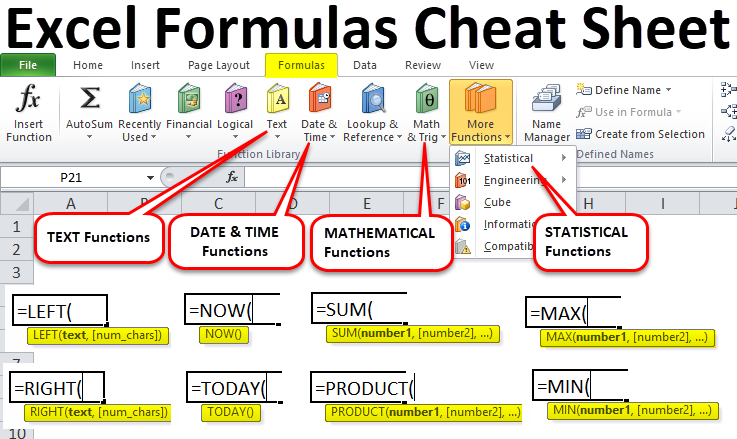If you are using Excel everyday like a regular one, you may have heard the term Excel cheat sheet. But what is excel cheat sheet? It means a quick reference guide. Best part is, you can complete your common tasks more quickly. They can be especially helpful if you are working with a large data because you cannot memorize each formula.
Table of Contents
What are the seven basic Excel formulas?cheat sheet for excel
In case you wanna get in excel cheat sheet world, there are a few basic formulas to know. These formulas can help you perform common tasks like calculating sums and averages. Here are the seven basic Excel formulas that you should know.
- SUM: This one adds up a range of cells.
- AVERAGE: Average forumla calculates the average of a range of cells.
- COUNT: Counts the number of cells in a range.
- MIN: It finds the minimum value in a range of cells
- MAX: While this one shows the maximum value in a range of cells
- IF: You can check whether a condition is met and returns one value if true and another value if false.
- VLOOKUP: And this is the king formula and searches a value in a table or data set.
How to create excel cheat sheets?
Creating excel cheat sheet is easy when you know the top formulas. For creating your own, you can open up a new workbook and start entering your formulas. You can also use an existing workbook as your cheat sheet.
- In case your cheat sheet is ready, you should feel free to write down some notes or instructions for each formula. Because it is really a great way to remember how to use them. For better usage, you can toss in some examples to see the formulas in action.
When your cheat sheet is all set, you can save it as a PDF or print it out. So, you can hang up somewhere close to your desk. Hence, you can check it as a quick reminder.
some tips for using excel cheatsheet
Here are some tips for using cheat sheets effectively:
- We recommend using a basic cheat sheet. So, first you should list most used formulas for daily job.
- You can sort and arrange your cheat sheet to make it simple. Also, you might wish to make distinct sections for each kind of formula.
- Do you check if your cheat sheet is current? As always, when you discover new formula, you must update it frequently.
- Your cheat sheet is a useful tool we know it. But it should not be a crutch. You should hence, avoid continually needing to go to the cheat sheet.
With these tips in mind, you now ready to start using cheat sheets in Excel.
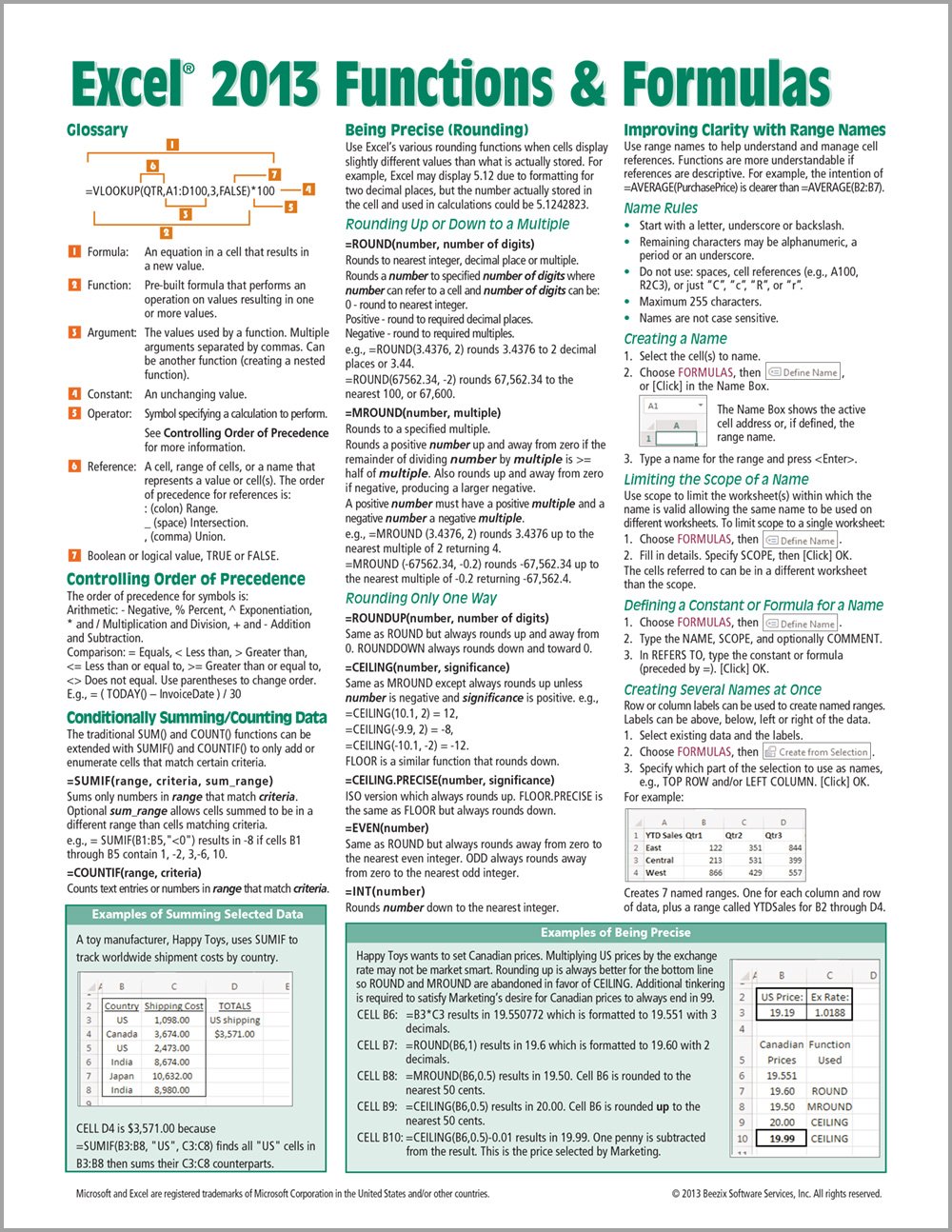
What is a cheat sheet in Excel?
A cheat sheet in Excel is a handy reference for everyone. So that you can use to look up various formulas and functions. It can find the syntax for a particular formula or function.
You can find different ways for cheat sheet in Excel. One popular method is finding templates to use. There are also different Chart Templates available online. If you surf around a bit, you can find and download a decent one. Then, you can customize it according to your needs. Or you can choose to create your own template from scratch.
excel basics cheat sheet
In case it is your first time creating a cheat sheet, we recommend to include all info you might need in a day. For example, writing for each formula or function and then including examples of them can be a solution. Because these notes will help you to find a formula when you need in daily work schedule. And good part is, you will not waste time searching all of your docs.
excel cheat sheet
Having a cheat sheet in Excel is a good source for new and even experienced users. Because you will have all information in one place, hence, you can work more effectively. For this matter, you can choose a template or create your own, but it will definitely help you when learning Excel formulas.
What is the easiest way to memorize a formula in Excel?
There is no one way to learn and memorize a formula. However, some methods may work better for you. Such as hanging your cheat sheet onto a wall. You may also break the formula down into smaller pieces. And then, you can practice each piece separately.
Another method is to create a cheat sheet as we mentioned. So you will refer to it when you should use a formula. Whatever method you choose, the goal is to find a way that works best for you.
Excel Formulas Cheat Sheet
The top 10 Excel formulas are:
- 1. SUM: Adds a range of cells
- 2. AVERAGE: Calculates the average of a range of cells
- 3. COUNT: Counts the number of cells in a range
- 4. MAX: Finds the largest value in a range of cells
- 5. MIN: Finds the smallest value in a range of cells
- 6. IF: Checks for a condition and returns one value if true and another value if false
- 7. VLOOKUP: Looks up a value in a table and returns the associated information
- 8. INDEX/MATCH: This one searches a value in a table and like Vlookup, it returns the relevant information (alternative to VLOOKUP)
- 9. OFFSET: It brings a reference to a range of cells that is offset from a given cell
- 10. CHOOSE: Here formula will return a value from a list of values according to index number.

A dedicated Career Coach, Agile Trainer and certified Senior Portfolio and Project Management Professional and writer holding a bachelor’s degree in Structural Engineering and over 20 years of professional experience in Professional Development / Career Coaching, Portfolio/Program/Project Management, Construction Management, and Business Development. She is the Content Manager of ProjectCubicle.