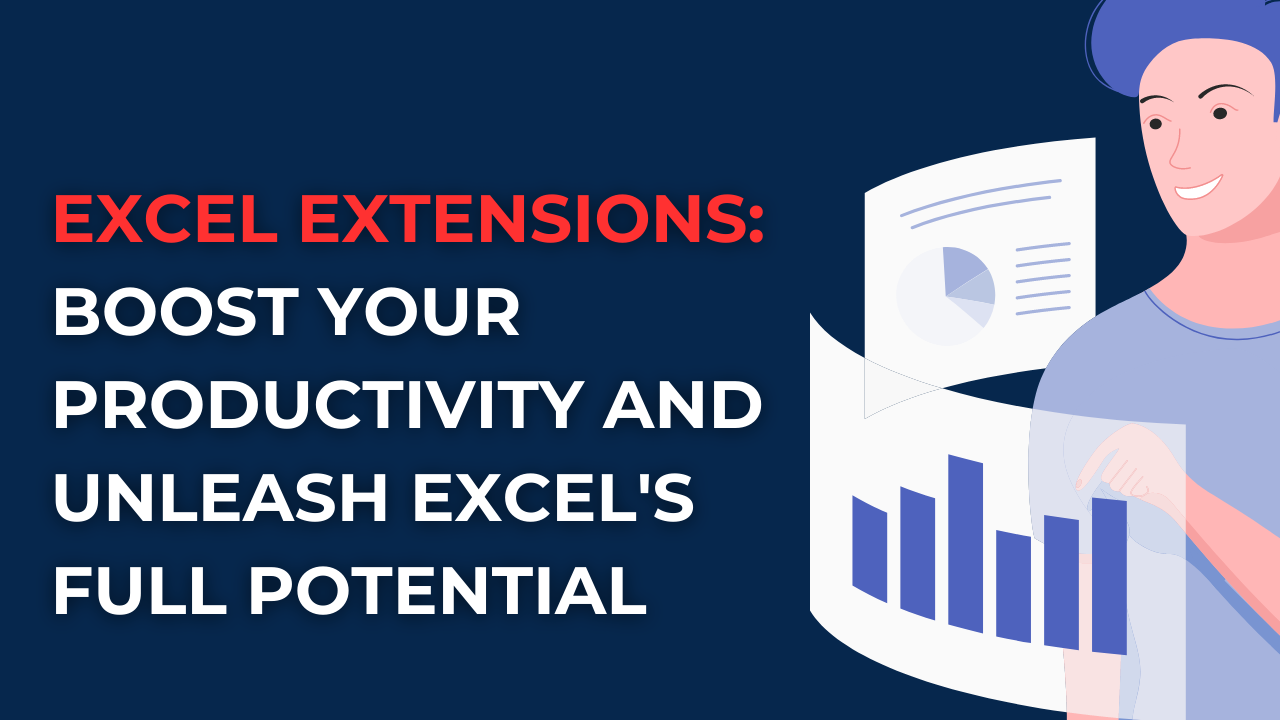Now, we can discover Excel extensions can supercharge your productivity. From time-saving shortcuts to advanced data analysis tools, Excel extensions offer a wide range of functionalities. Because it can revolutionize how you work with spreadsheets.
Table of Contents
Introduction
These days spreadsheets are integrated into our professional and personal lives. They have become a part of our tasks for organizing and analyzing data. Among those spreadsheet software options available, one name stands out, Microsoft Excel. Thanks to its user-friendly interface, Excel has millions of users worldwide.
Excel Extensions
With Excel, you can supercharge Excel’s functionality and unlock a world of possibilities. These powerful add-ons offer different features to automate tasks and reach the full potential of Excel.
Excel Extensions: Unleashing the Power within Excel
Excel extensions are third-party software tools to extend the functionality of Microsoft Excel. These add-ons integrate seamlessly with Excel. So they are providing additional features and tools to enhance your overall experience. Whether you are new or advanced user, Excel extensions can upgrade how you work with data.
The Benefits of Excel Extensions: Is Excel XLS or XLSX?
Excel offer many benefits and they significantly improve your productivity.
- With extensions, you can perform complex tasks more efficiently. Thanks to their automation and time-saving features.
- Excel extensions offer powerful data analysis tools, enabling you to perform in-depth analyses, create insightful visualizations, and extract valuable insights from your data.
- These extensions level up your daily workflow by doing repetitive tasks. Hence, they are eliminating manual data entry and automating processes.
- Excel often comes with built-in error-checking mechanisms. Hence these are helping you easily identify and correct mistakes you may done.
- Many extensions will help you to customize your Excel environment for your specific needs.
Must-Have Excel Extensions and Excel file format for Every User
-
Excel Extensions for Data Analysis and Visualization
Excel for data analysis and visualization can tell you about hidden patterns, trends and correlations within your data. These extensions provide advanced statistical functions, interactive charts and graphs.
-
Excel Extensions for Automation and Productivity
These extensions automate repetitive tasks, saving you time and effort. They can perform various operations, such as merging data from multiple sheets, generating reports, and executing complex calculations with a single click.
-
Excel Extensions for Conditional Formatting
Conditional formatting extensions can highlight specific data based on custom rules visually. With these extensions, you can easily spot differences and anomalies within your data.
-
Excel Extensions for Collaboration and Sharing
Collaboration and sharing extensions work for real-time collaboration with colleagues. So that, you can work with multiple users on the same spreadsheet simultaneously. These extensions also provide secure file-sharing options for teams.
-
Excel Extensions for Text Manipulation
Text manipulation extensions are ideal tools for cleaning and transforming text within Excel. They can help you split or combine text strings or remove duplicates. You can also extract specific information and perform other text-related tasks.
Frequently Asked Questions (FAQs)
Q1: What are Excel extensions?
Excel are third-party software tools for expanding Microsoft Excel functions. These add-ons integrate with Excel for more features and tools.
Q2: How to install Excel extensions?
In order to install Excel features, you can follow these instructions.
- You should begin by going to the Microsoft Office Store. Or the official website of the extension provider. These trusted sources can offer you wide range of reliable extensions.
- Once you are there, it is time to find perfect extension. You can use the search function to find the desired extension aligning with your needs and requirements.
- When you found the extension that catches your eye, you can click on it to look into its details. This will give you a general understanding of what the extension offers. And you can learn how it can enhance your experience.
- With your decision, you can click on Add or Install button.
- Now you will follow the on-screen instructions. These will be guiding you through the step-by-step installation process. Bu you should not miss any crucial details.
- As the installation process concludes, newly installed extension will pop up. It will be appearing in Excel’s Add-Ins or Extensions tab.
- Now that the extension is within your reach, you can use it. You will be checking the corresponding box to enable it.
Q3: Are extensions safe to use?
Most Excel extensions are available in reputable sources like the Microsoft Office Store. However, it is always essential to exercise caution when downloading and installing software from unknown or unreliable sources. So, it is better to well-known extensions and read user reviews before installing them.
Q4: How to create my own extensions?
Creating your own Excel needs using programming languages like Visual Basic for Applications (VBA) or JavaScript. Microsoft provides extensive documentation and resources for developers interested in creating custom extensions for Excel.
Q5: Can extensions work on different versions of Excel?
Extensions are usually compatible with specific versions of Excel. Before installing an extension, you should check its compatibility information. In this way, you can ensure it is compatible with your Excel.
Q6: Are extensions free?
While some Excel is free, others may require a one-time purchase or a subscription fee. The pricing of extensions varies depending on their complexity and the features. So, you should always check the pricing details before installing an extension.
Conclusion
Excel extensions and add ins they enhance efficiency and automate tasks. But they also give you tools for advanced data analysis and collaboration. You can start trying various extensions available. After that, you can find the ones best for you. So, why limit yourself to Excel’s built-in features?

A dedicated Career Coach, Agile Trainer and certified Senior Portfolio and Project Management Professional and writer holding a bachelor’s degree in Structural Engineering and over 20 years of professional experience in Professional Development / Career Coaching, Portfolio/Program/Project Management, Construction Management, and Business Development. She is the Content Manager of ProjectCubicle.