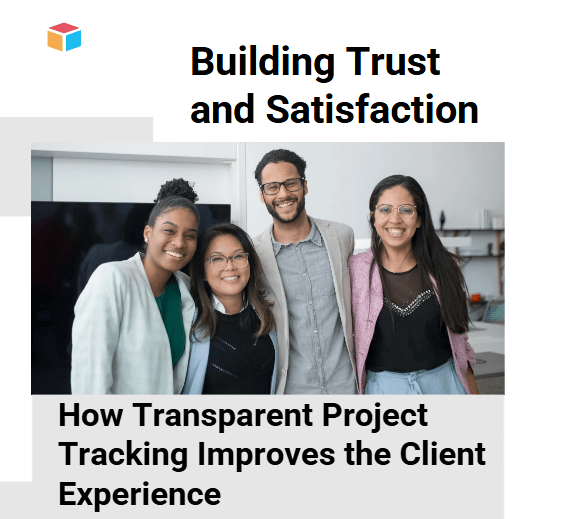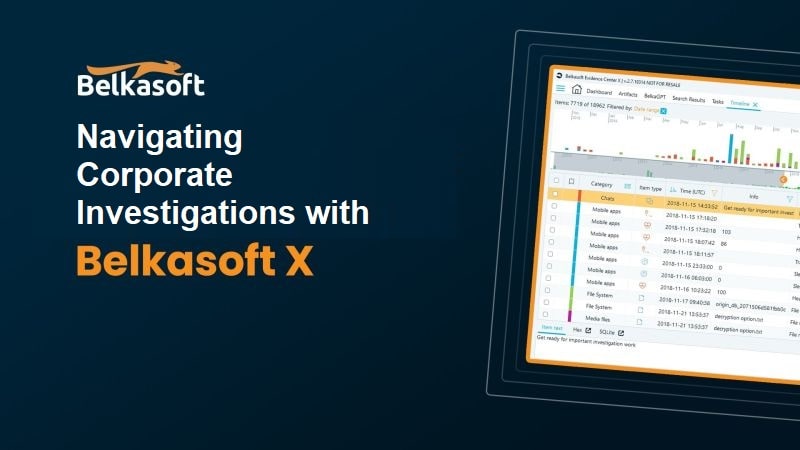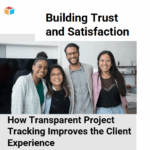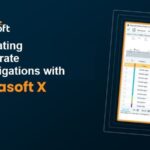At some point, you possibly had a spreadsheet with blank cells. And those cells needed formatting. Perhaps it was a financial report, an inventory sheet or a list of clients. Whatever it is, you can have hard time finding and selecting all the blank cells manually one by one. Thankfully, there is an easy solution to this problem. Its name is conditional formatting.
Table of Contents
Understanding Conditional Formatting for Blank Cells
Conditional formatting format cells based on specific criteria. With conditional formatting, you can highlight cells following certain conditions. Such as blank cells. This can make it much easier to identify and work with data and remove or fill blanks.

apply conditional formatting to adjacent cells
It also works in applications like Microsoft Excel and Google Sheets. And these highlight data values based on specified conditions. Also, it is a time-saving feature to quickly identify important data trends as well as exceptions.
Blank cells are common in spreadsheet applications. And they can be caused by a variety of factors. Such as missing data, data entry errors or formatting issues. Blank cells can be problematic for data analysis because they can be easily overlooked. Hence, these are leading to inaccurate or incomplete analysis. However, conditional formatting can highlight blank cells to identify and analyze them.
Creating Conditional Formatting Rules for Blank Cells: how to conditional format missing values in excel
If you wish to create a conditional formatting rule for blank cells, you can follow these steps:
- Firstly, you should select the range of cells that you want to apply the rule to.
- Now, you can click on Conditional Formatting button in the Home tab.
- Then, you can select New Rule from the drop-down menu.
- In the New Formatting Rule box, you will select Format only cells that contain under Select a Rule Type.
- In the Format only cells with drop-down list, you select Blanks.
- Now, we click on the Format button to specify the formatting options for the blank cells.
- Lastly, you only need to click ok.
You can choose from a variety of formatting options. Such as font color, background color, borders and font style to make the blank cells stand out. You can also add custom formatting options by selecting the Custom Format option.
Using Conditional Formatting for Blank Cells in Data Analysis: excel if a cell is blank then
Conditional formatting for blank cells can work in variety of data analysis scenarios. Here are some examples for them.
- If you have a data set with missing data, conditional formatting can highlight the blank cells.
- Tracking Changes: If you have a data set that is updated regularly, conditional formatting can highlight new or changed data points. Such as including blank cells that have been filled in.
- In case you have a survey with multiple-choice questions, conditional formatting can highlight blank cells that represent unanswered questions for instance.
- Creating Heat Maps: Conditional formatting can create heat maps to visualize data trends and patterns. For example, you can use a gradient fill to highlight blank cells based on the value of the adjacent cells. Hence, this is creating a color-coded heat map highlighting data trends.
Step 1: Select the Range of Cells
The first step in applying conditional formatting to blank cells is selecting the range of cells. To do this, you click and drag your mouse over the cells for formatting. Alternatively, you can click on the first cell in the range, hold down the Shift key and then click on the last cell.
Step 2: Open the Conditional Formatting Dialog Box
Now, you will open the Conditional Formatting dialog box. Also, to do this, you should click on the Conditional Formatting button in the Styles group on the Home. Then, you select Highlight Cell Rules and “Blank Cells…” .
Step 3: Choose a Formatting Option
After Conditional Formatting dialog box is open, you will see a list of formatting options. Also, you can apply any of these options to the blank cells in your range. For example, you might want to fill the blank cells with a specific color or apply a bold font.
Conclusion
By highlighting blank cells, users can quickly identify missing data, analyze survey responses and create heat maps that visualize data trends and patterns. With a variety of formatting options, users can customize the appearance of the blank cells as well. So, conditional formatting for blank cells is a feature to help you save time.
FAQ About Conditional Formatting for Blank Cells
Q: What is conditional formatting in Excel?excel if cell is not blank
A: Conditional formatting is a feature and you can automatically apply formatting to cells based on certain conditions. As an example, you can highlight cells that contain a certain value or apply formatting to cells for your table criteria.
Q: How do I apply remove conditional formatting from blank cells in format cells?
A:remove conditional formatting from blank cells in pivot table
If you wanna remove conditional formatting from blank cells in a spreadsheet, you can follow these steps.
- Firstly, you should access the conditional formatting rules through the menu or toolbar. And then you will locate the specific rule for targeting blank cells or the range of cells.
- For editing the rule, you can modify the rule to exclude blank cells. This can usually is adjusting the formula or condition that defines when the formatting should apply.
- And you can save or apply the changes to update the formatting rules.

A dedicated Career Coach, Agile Trainer and certified Senior Portfolio and Project Management Professional and writer holding a bachelor’s degree in Structural Engineering and over 20 years of professional experience in Professional Development / Career Coaching, Portfolio/Program/Project Management, Construction Management, and Business Development. She is the Content Manager of ProjectCubicle.